BLFS Developer: Shopify Partner Setup
Shopify Partner Account Setup
To run BLFS, the developer needs to set up a Shopify Partner account. This is free, and if you want to support multiple merchants, you can do that with only one partner account.
Proceed to partners.shopify.com and sign up for a free account.
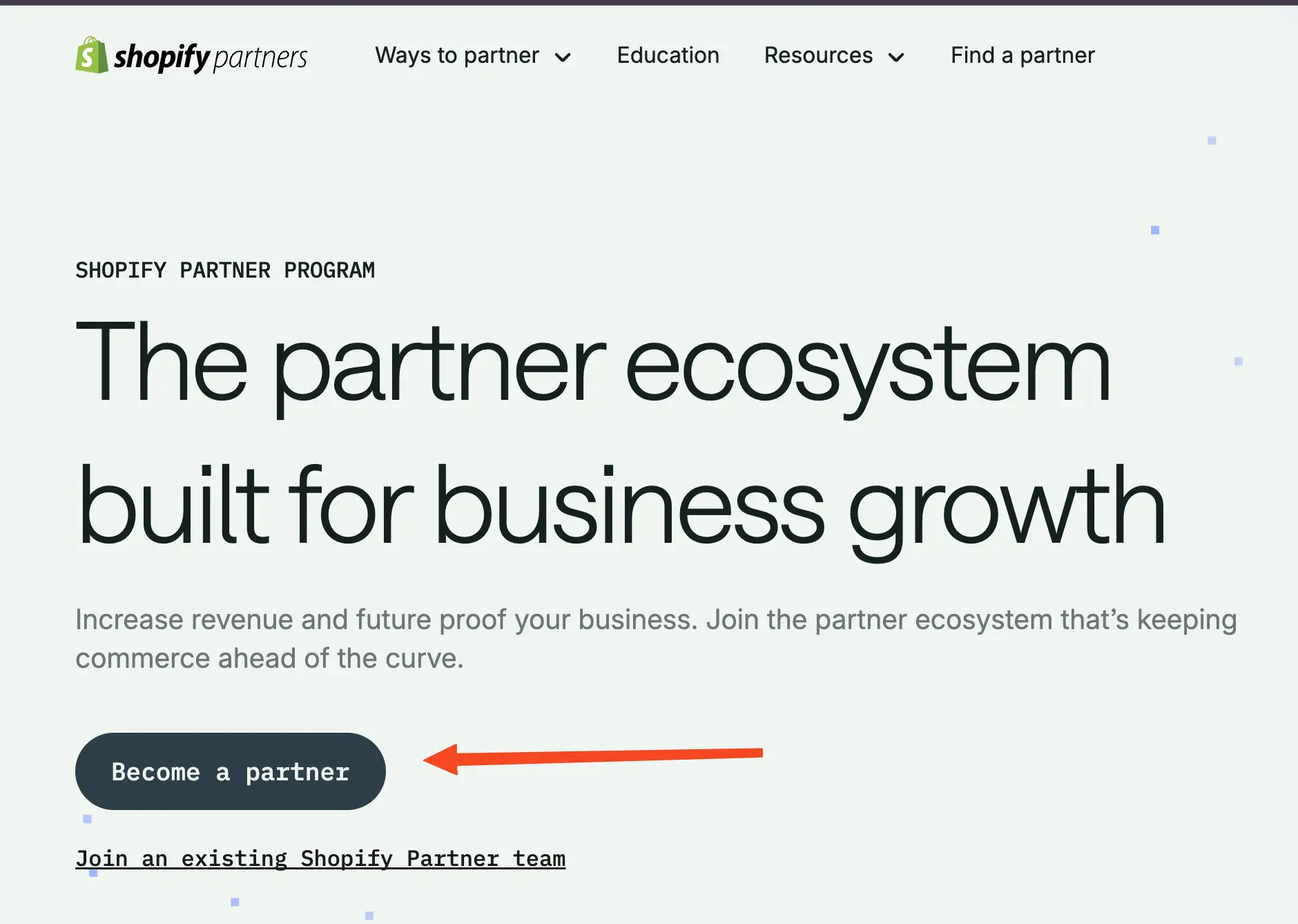
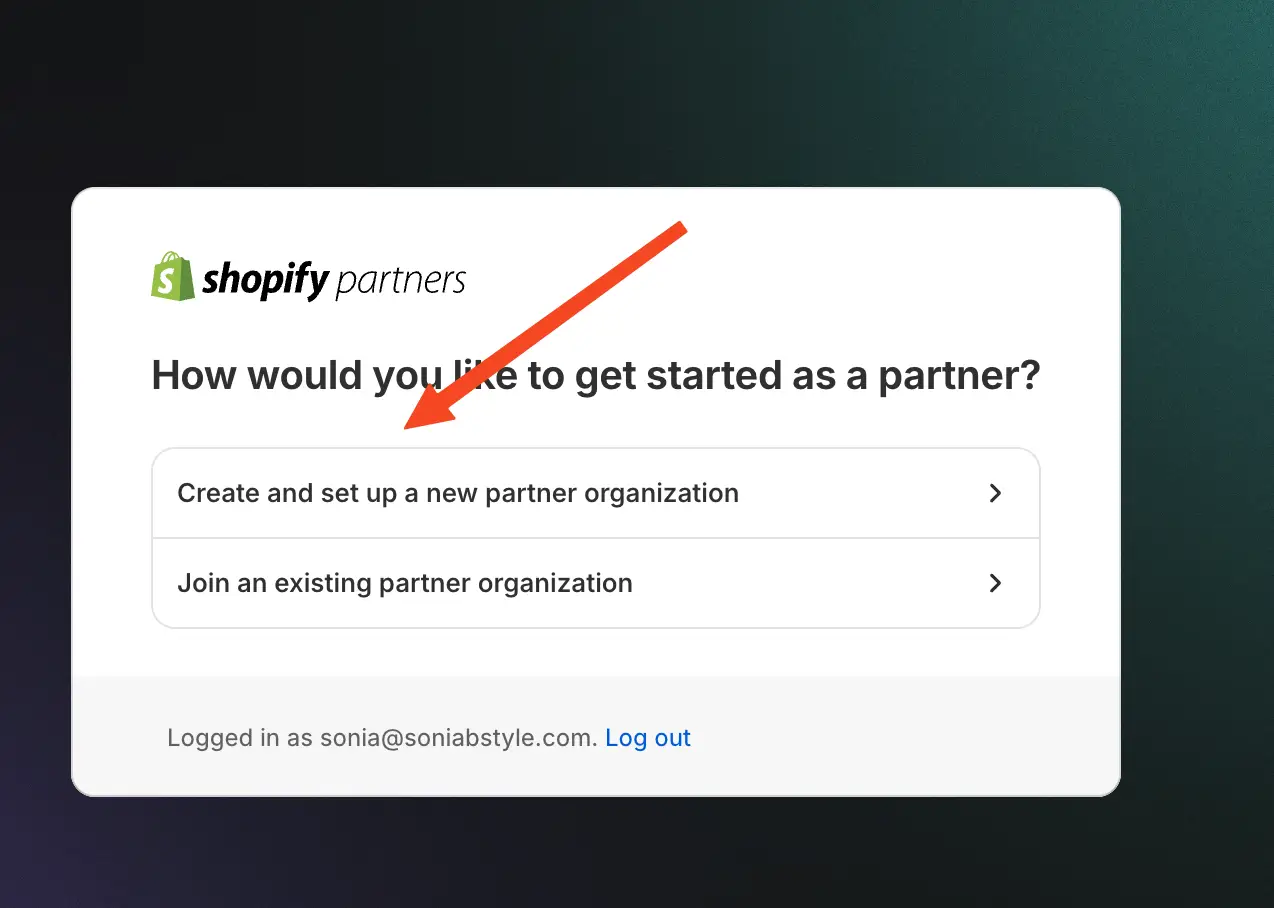
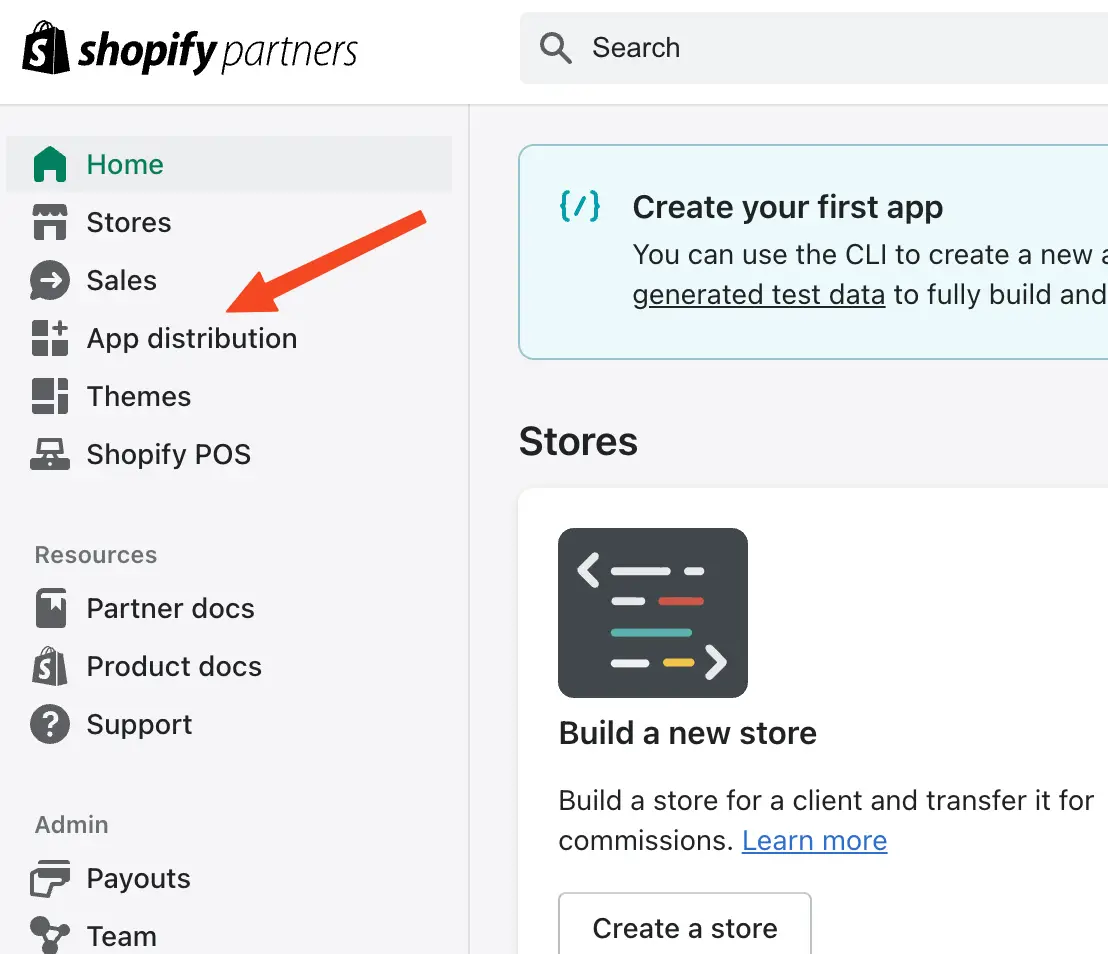
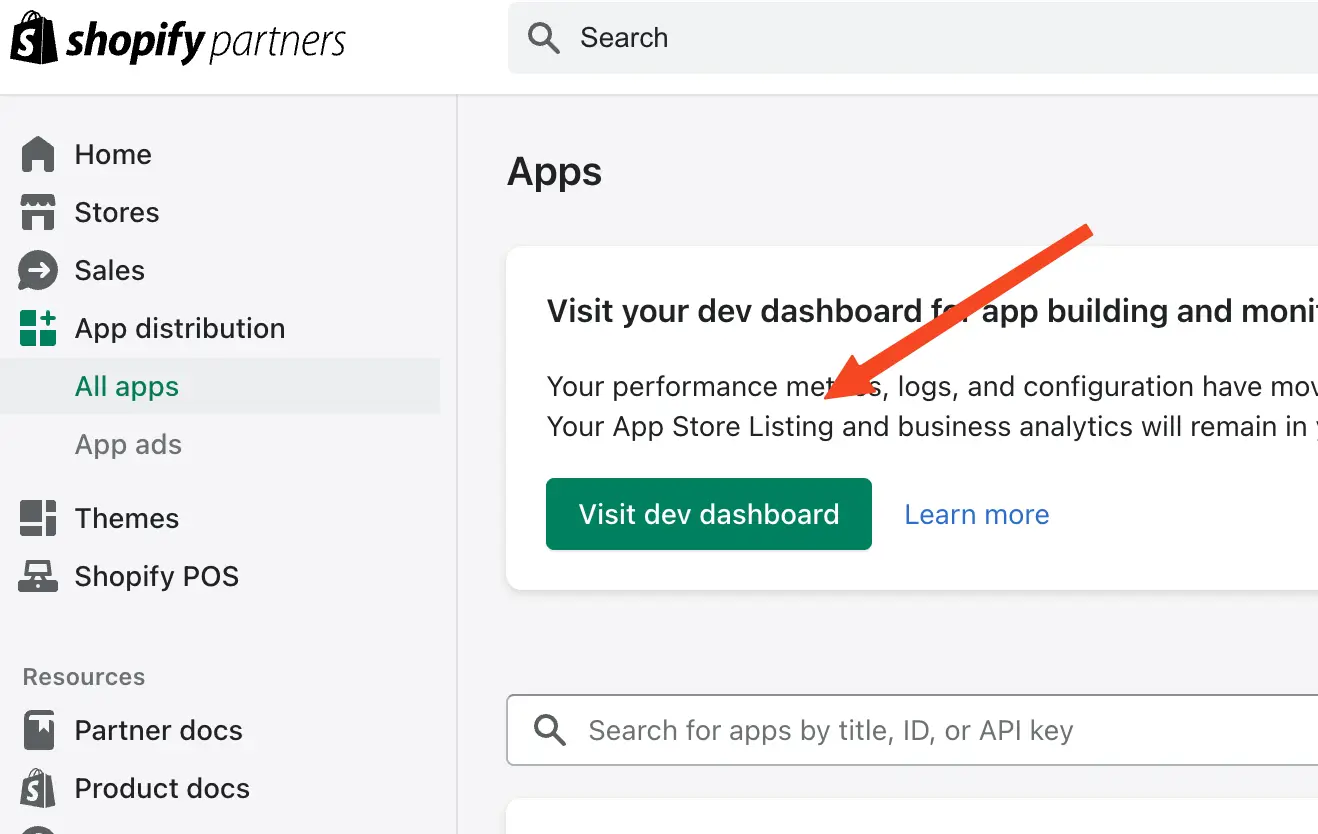

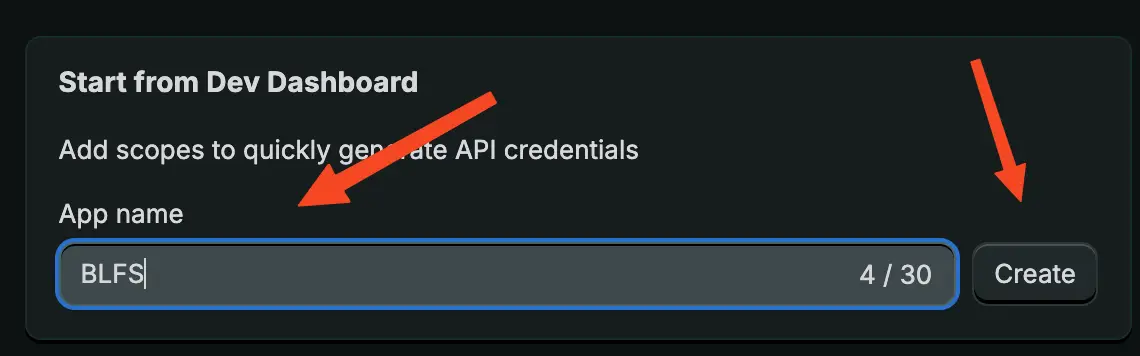
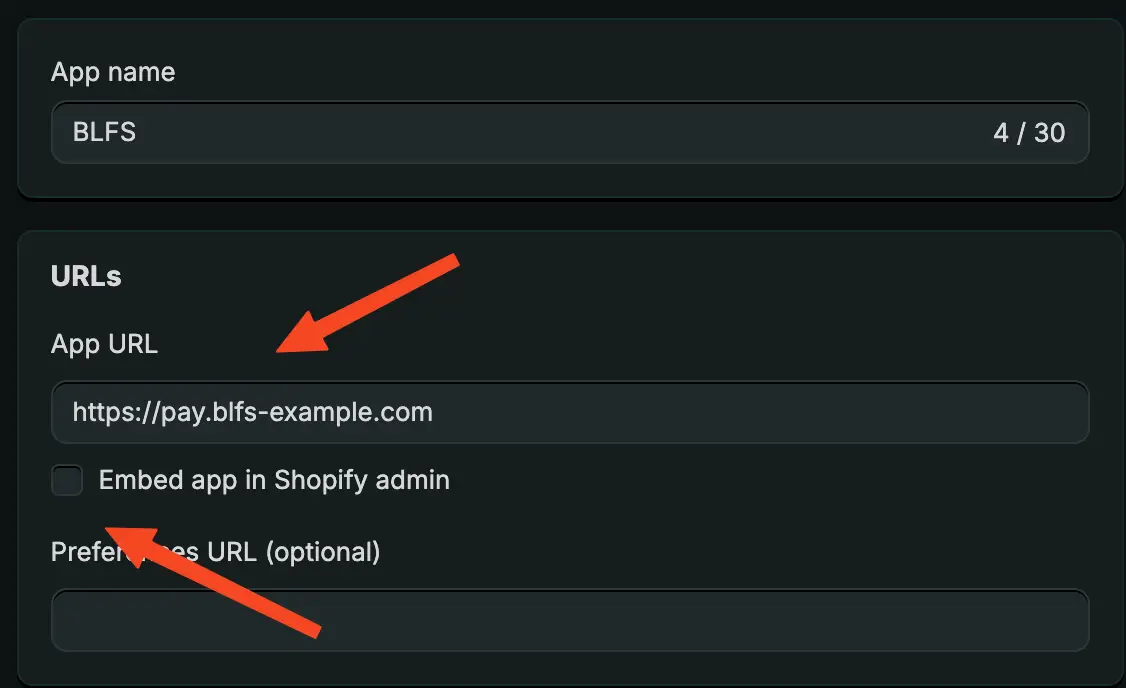
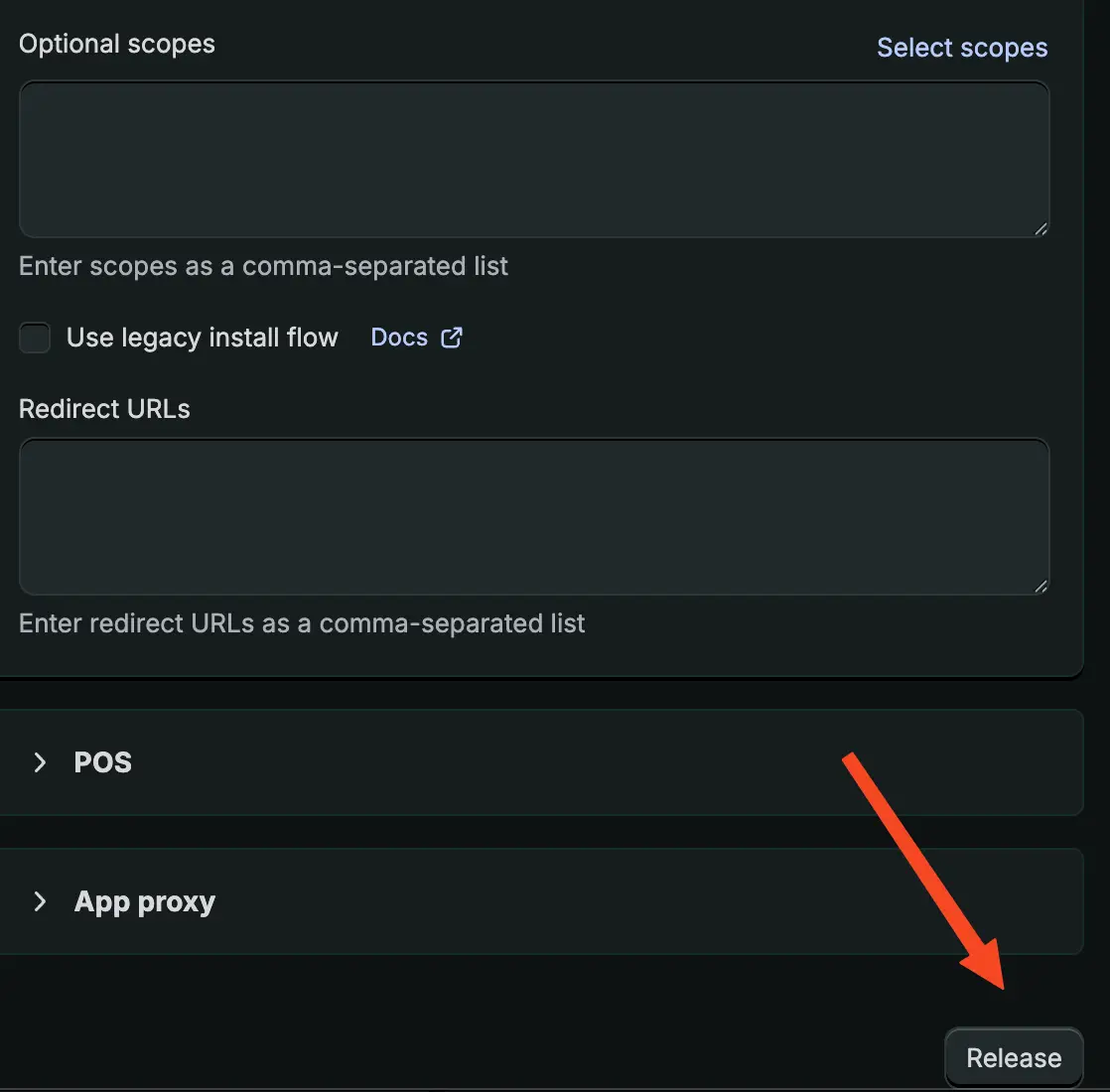
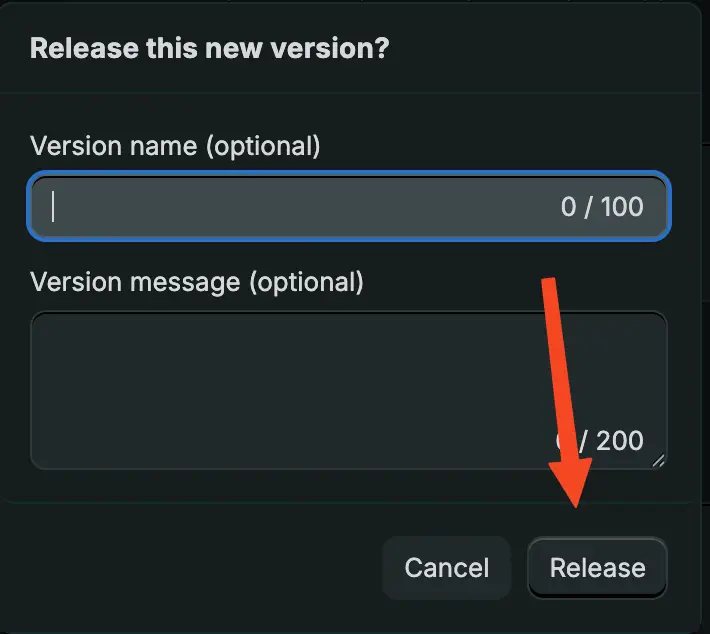
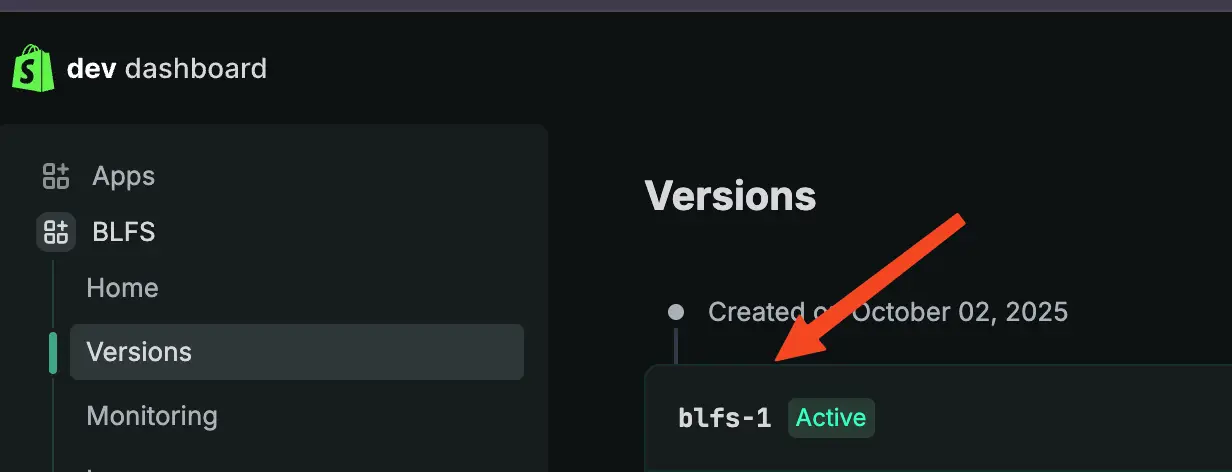
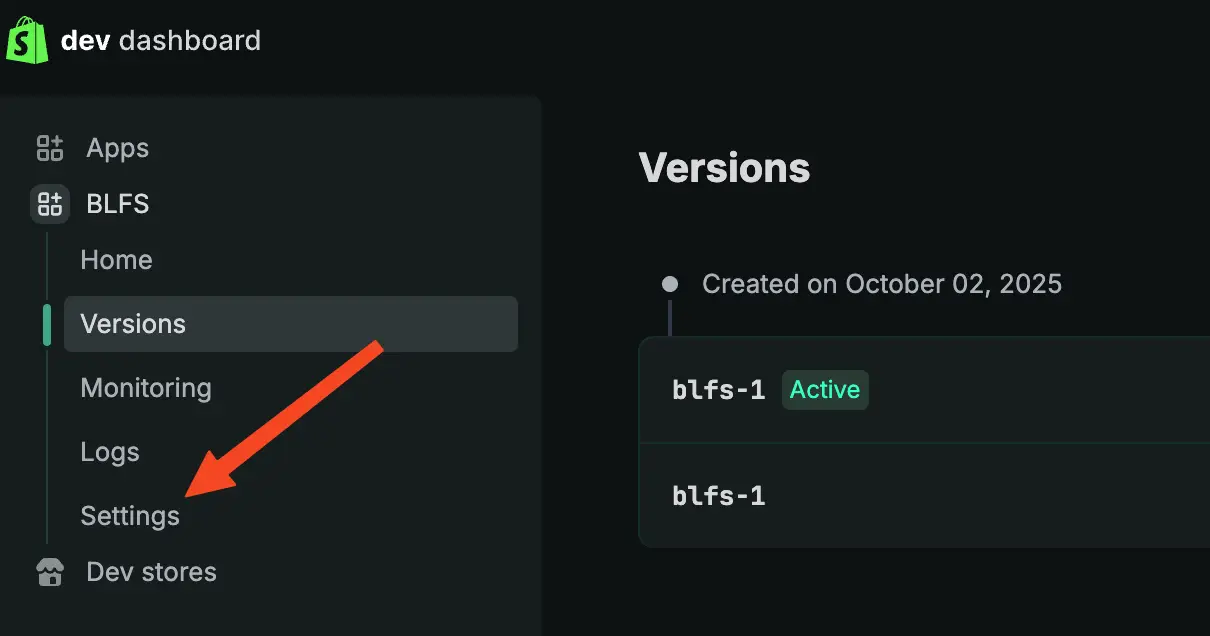
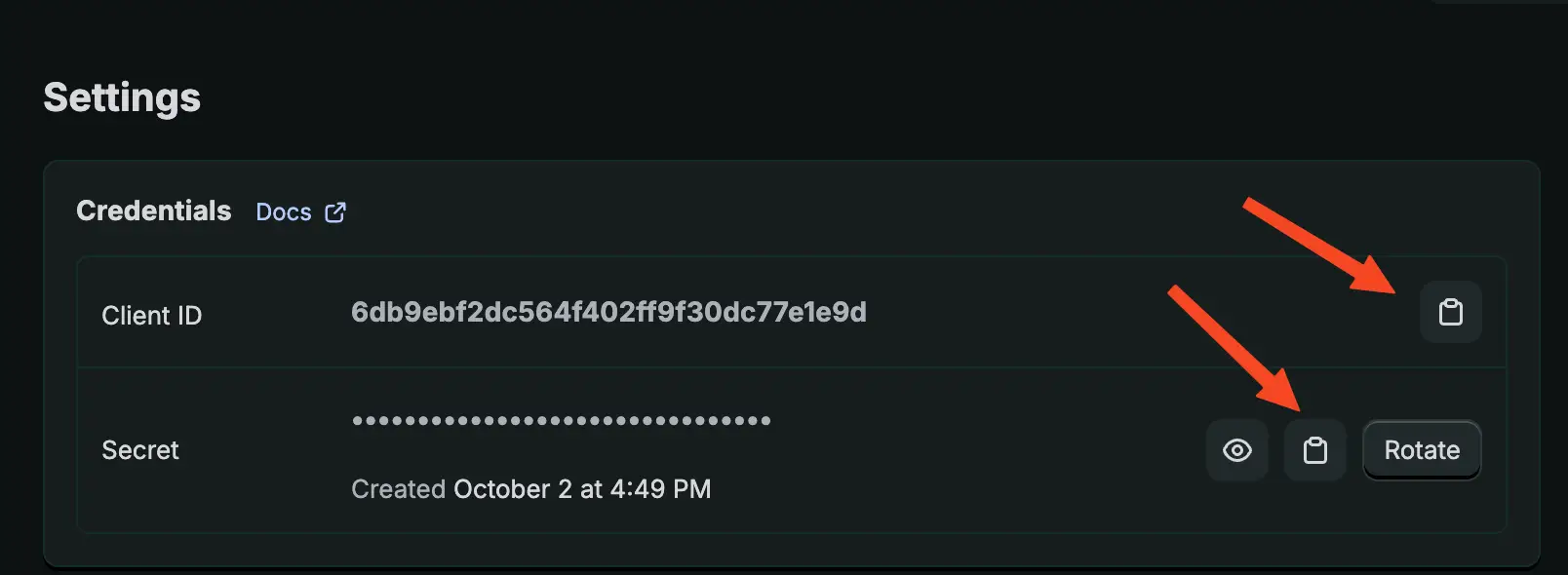
These are important! You will need this CLIENT ID and CLIENT SECRET soon. Copy these to a safe place.
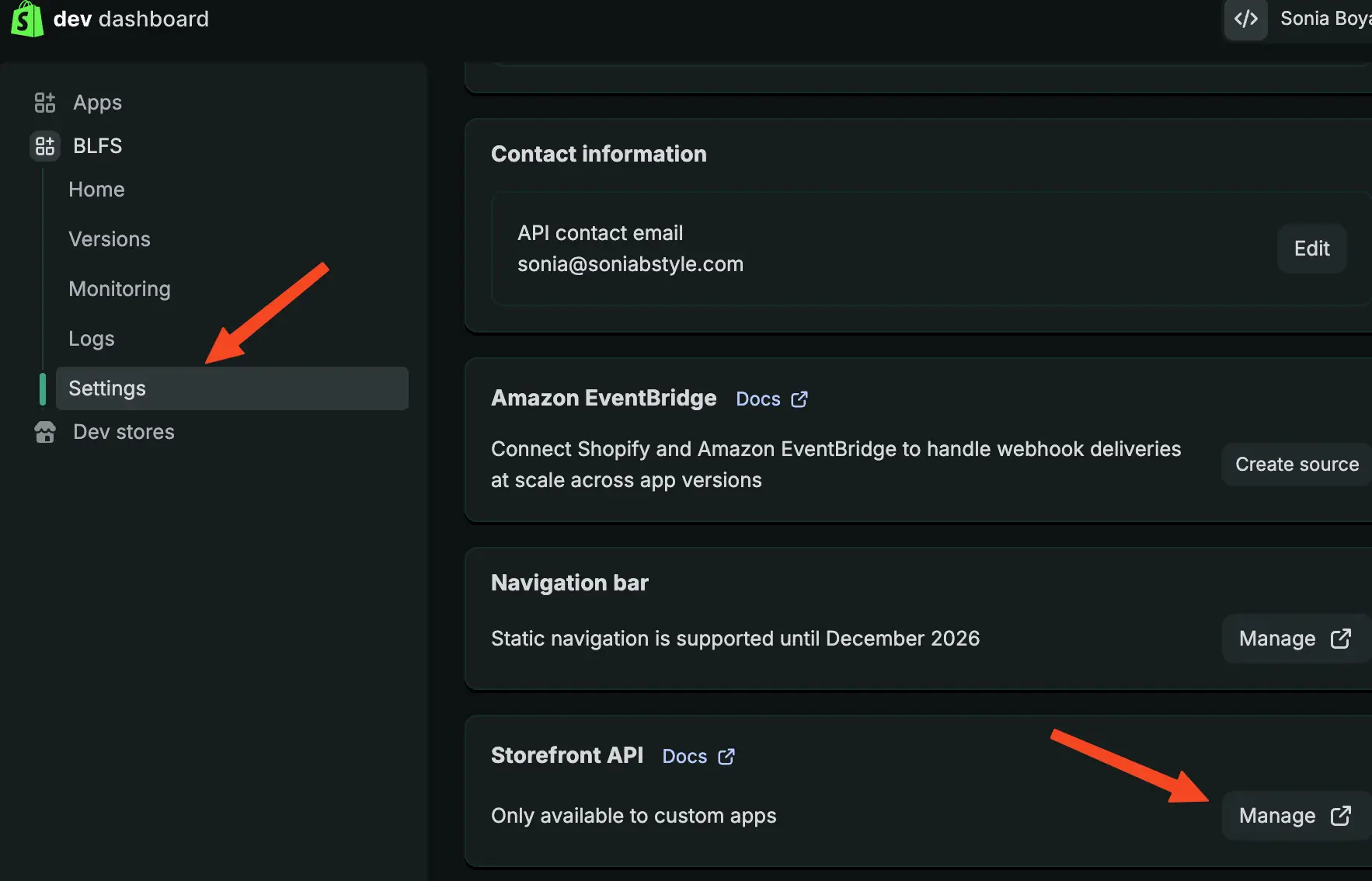
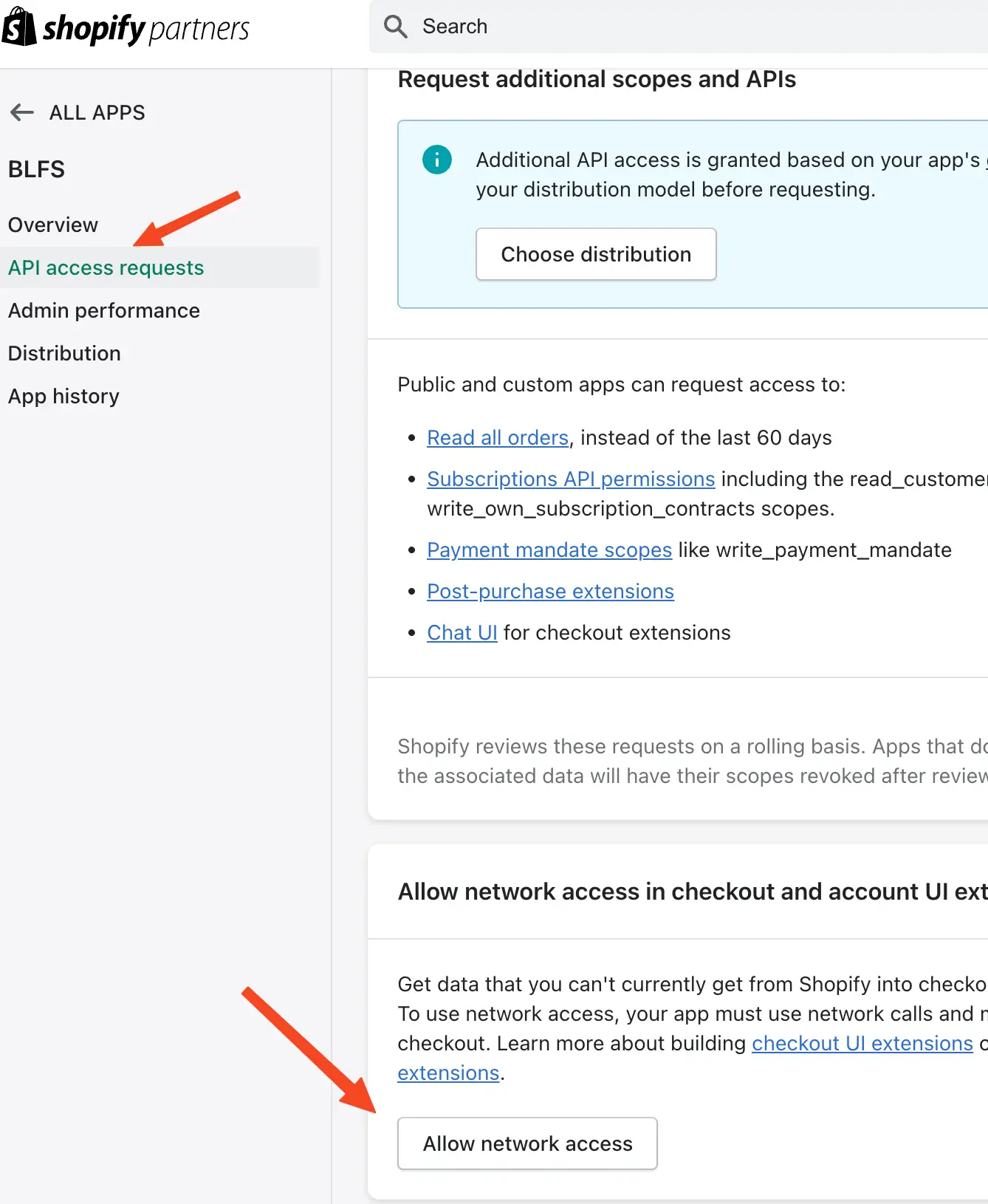
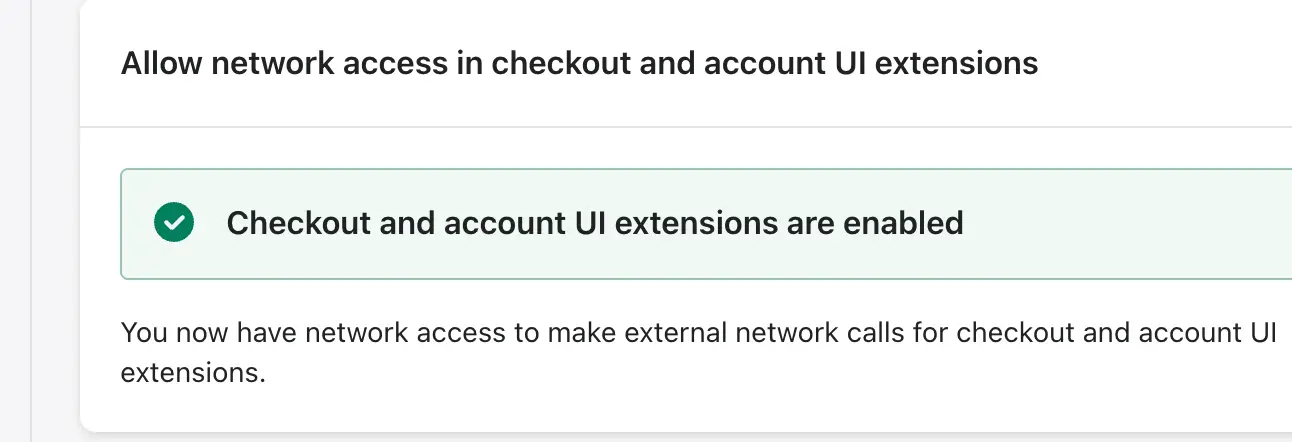
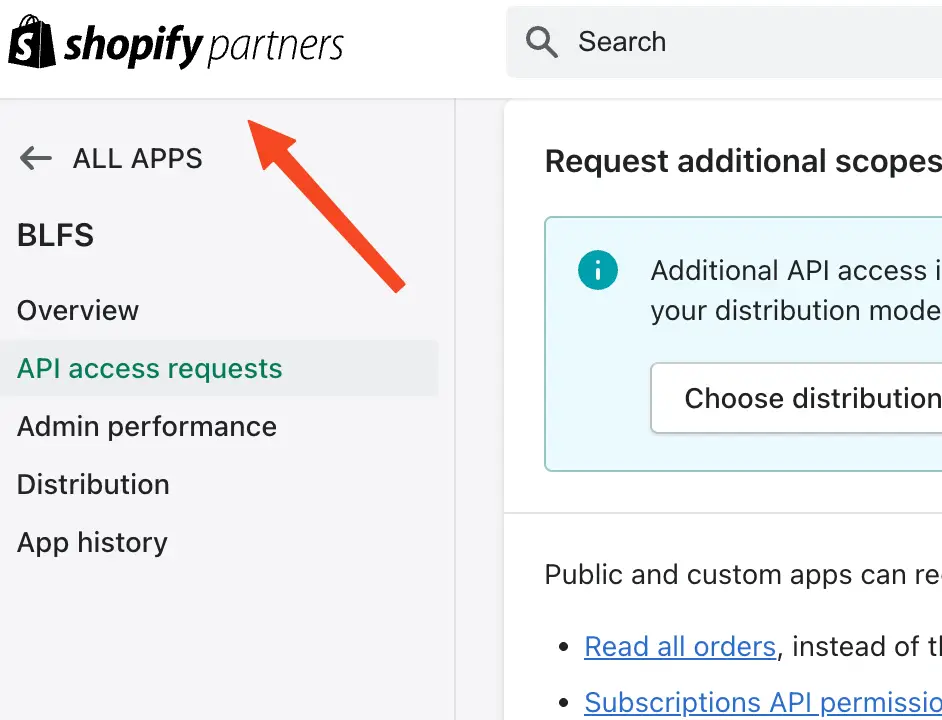
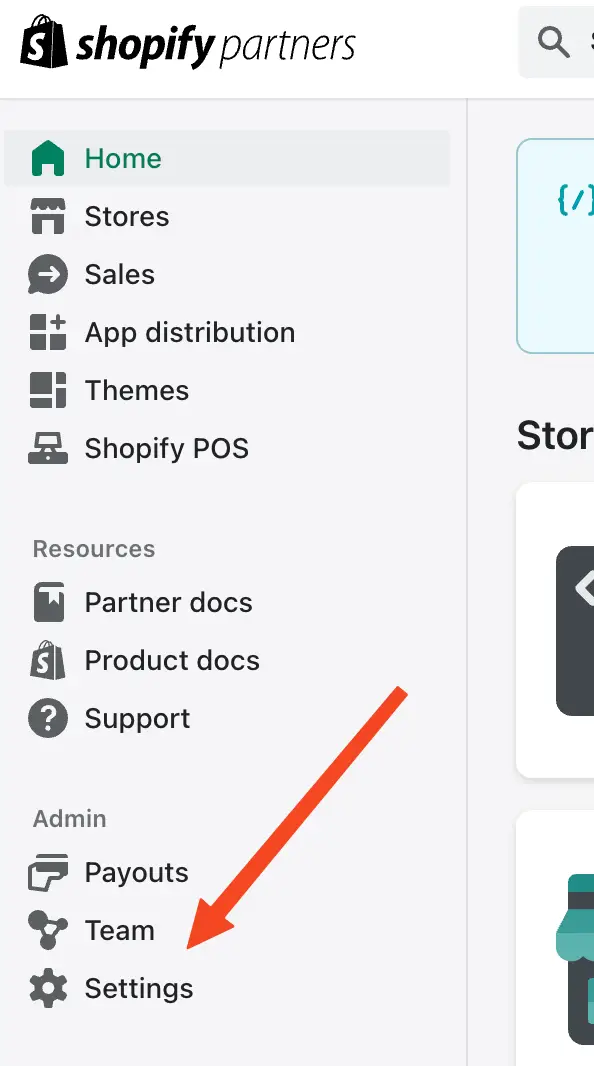
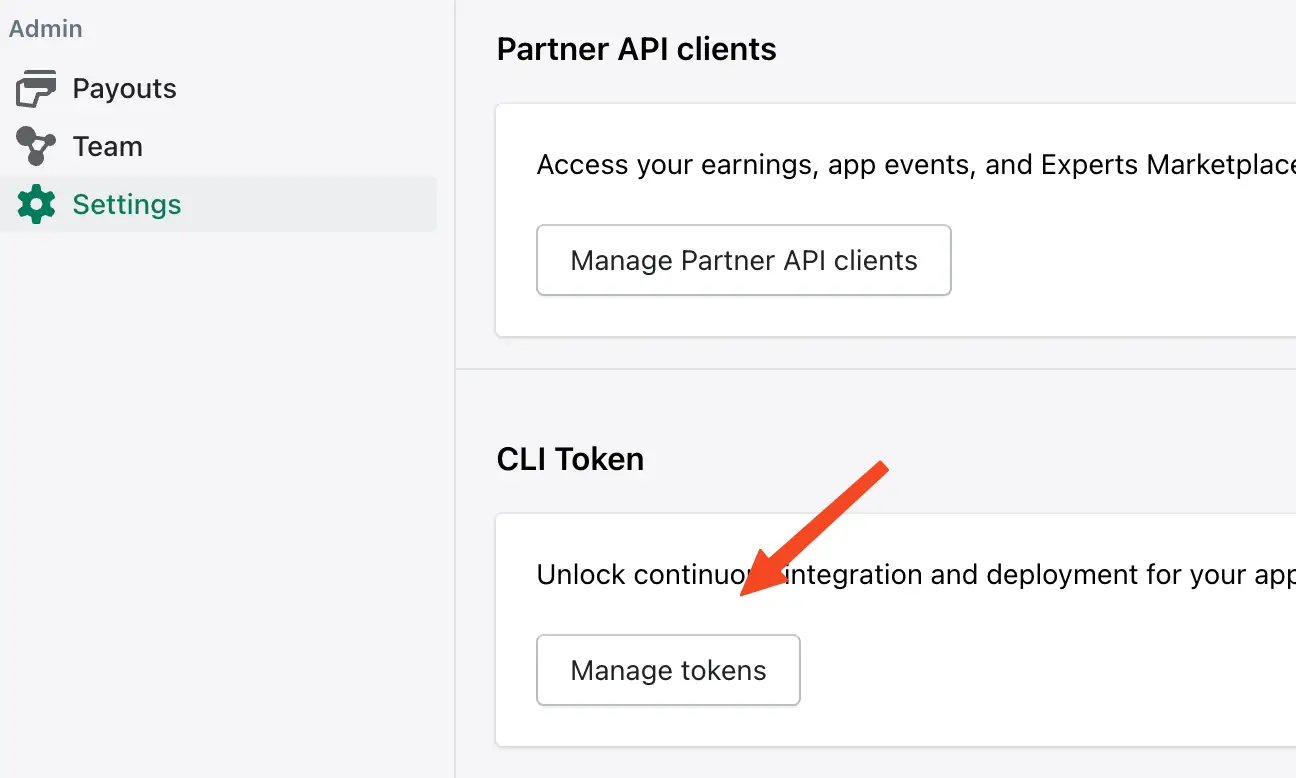
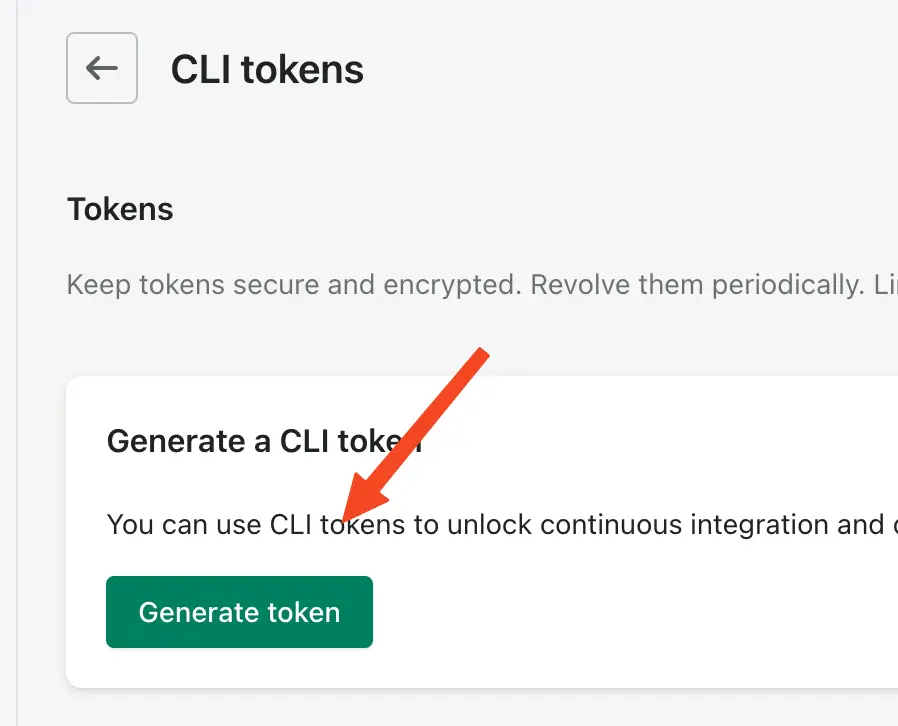
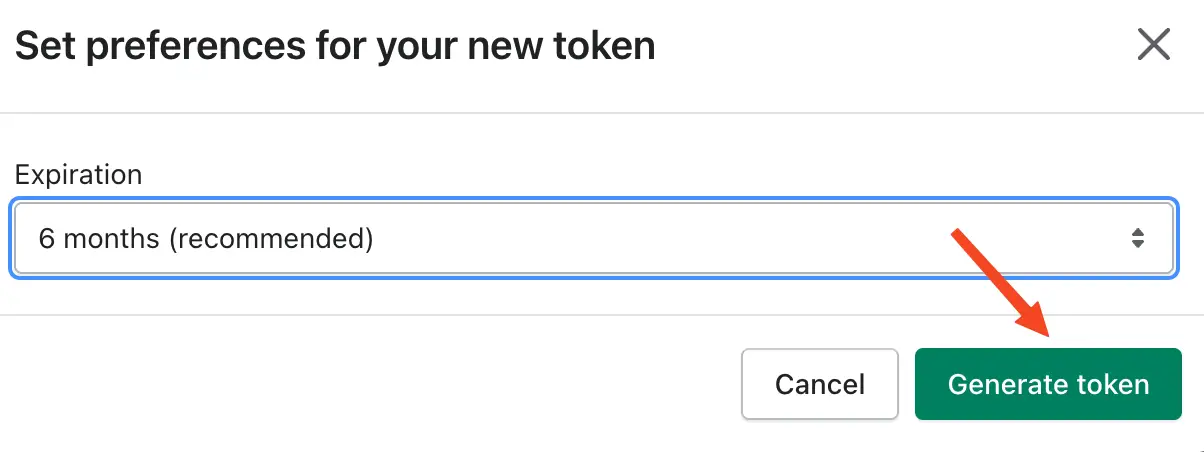
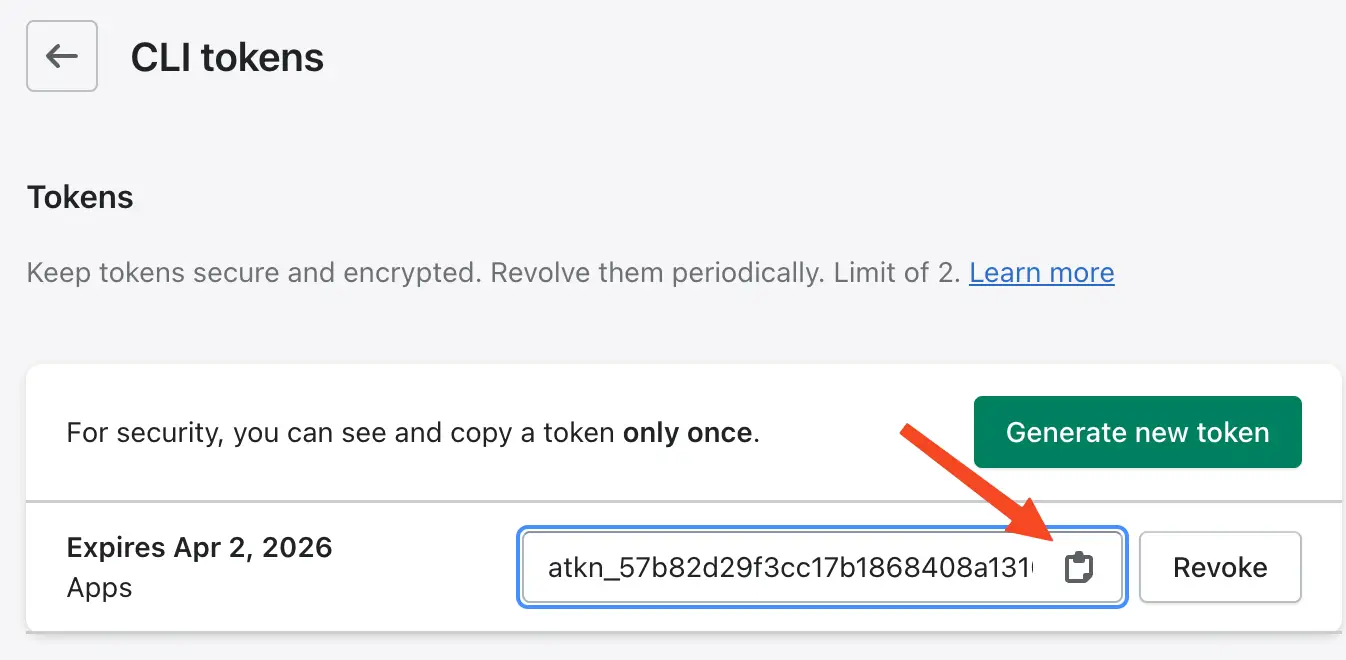
This is important! You will need this CLI TOKEN soon. Copy it to a safe place.
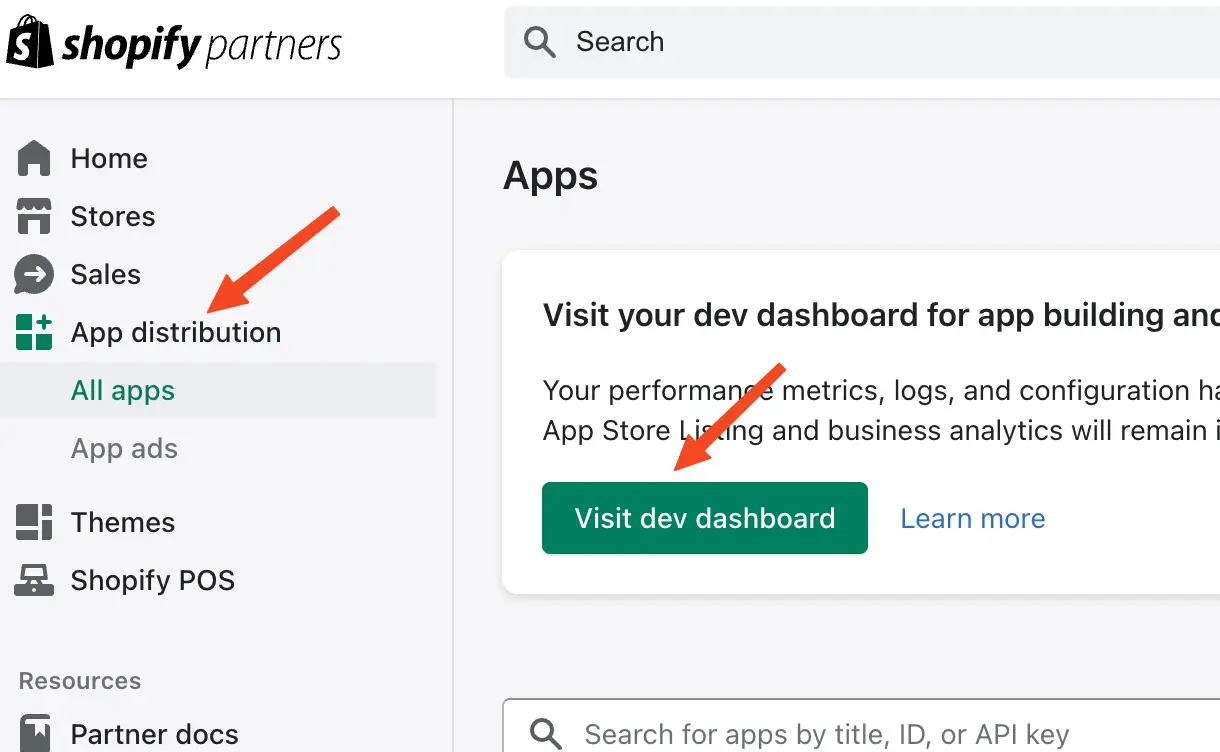
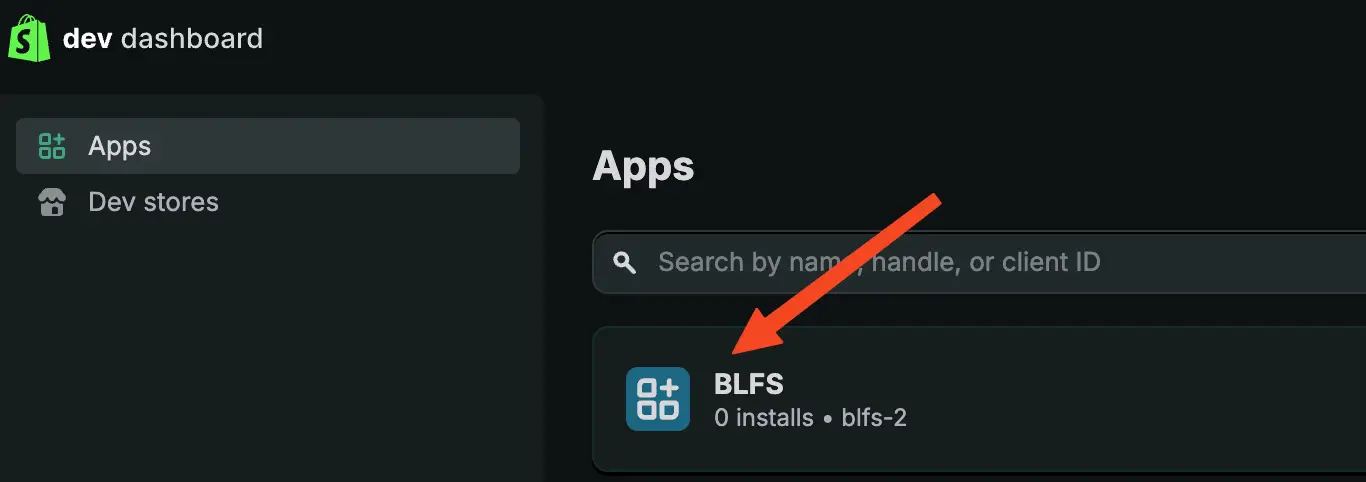
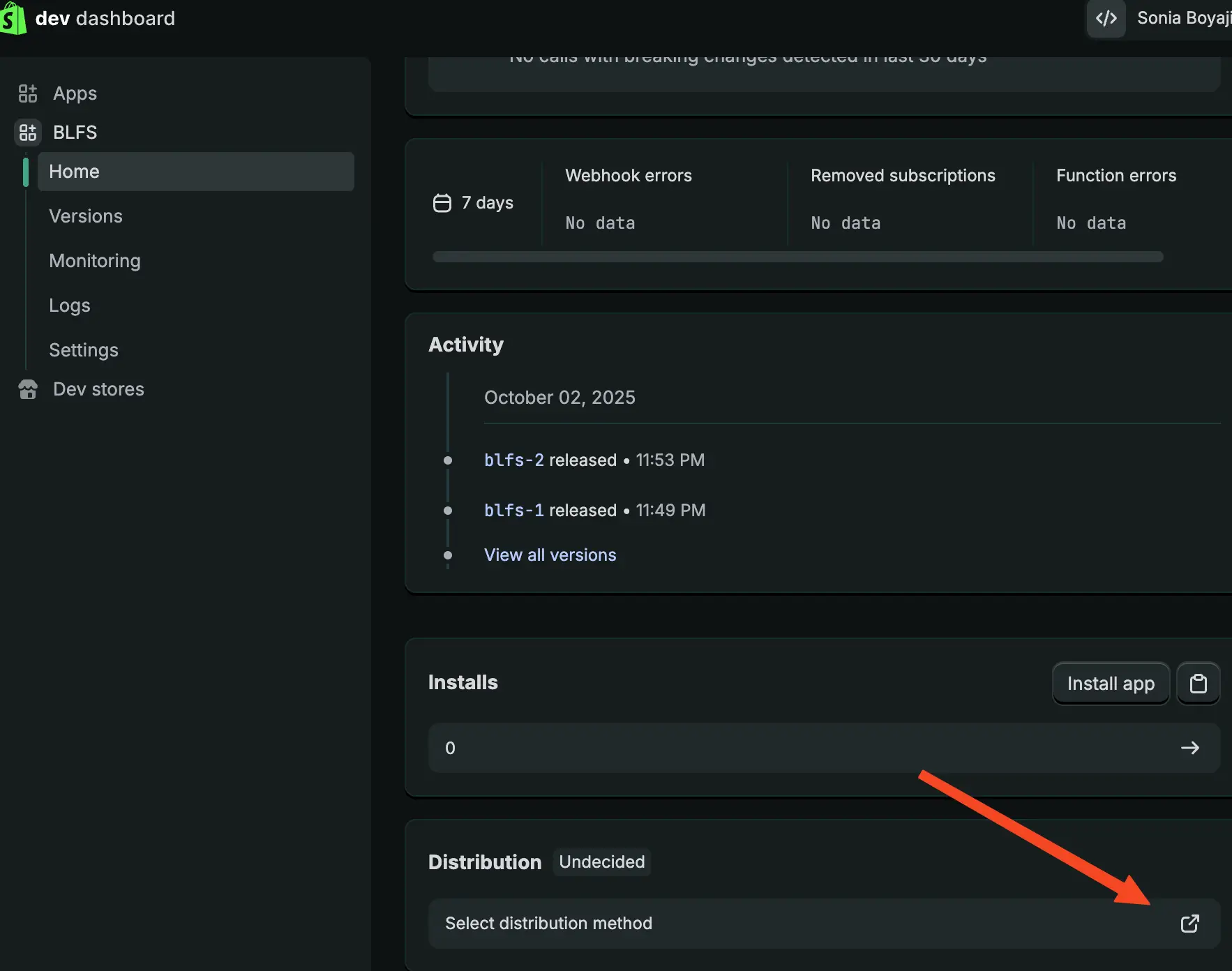
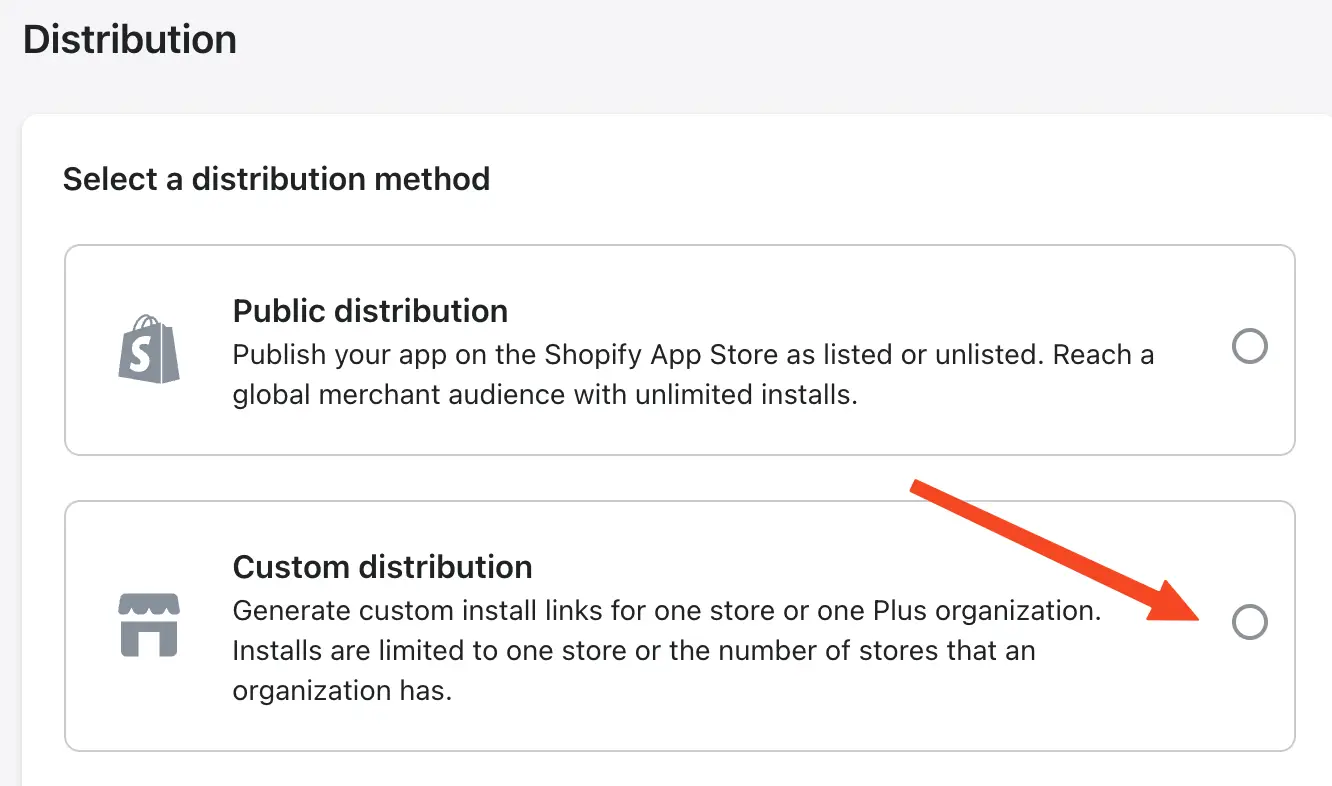
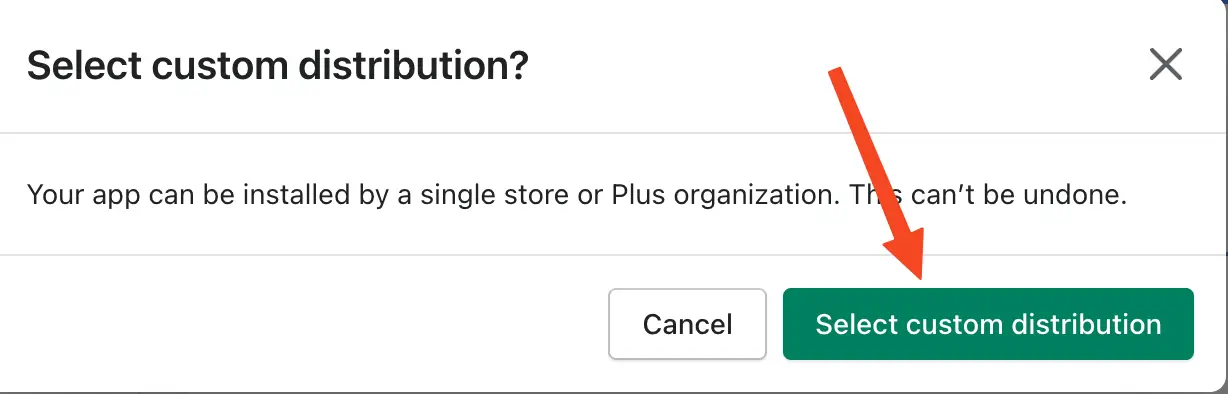
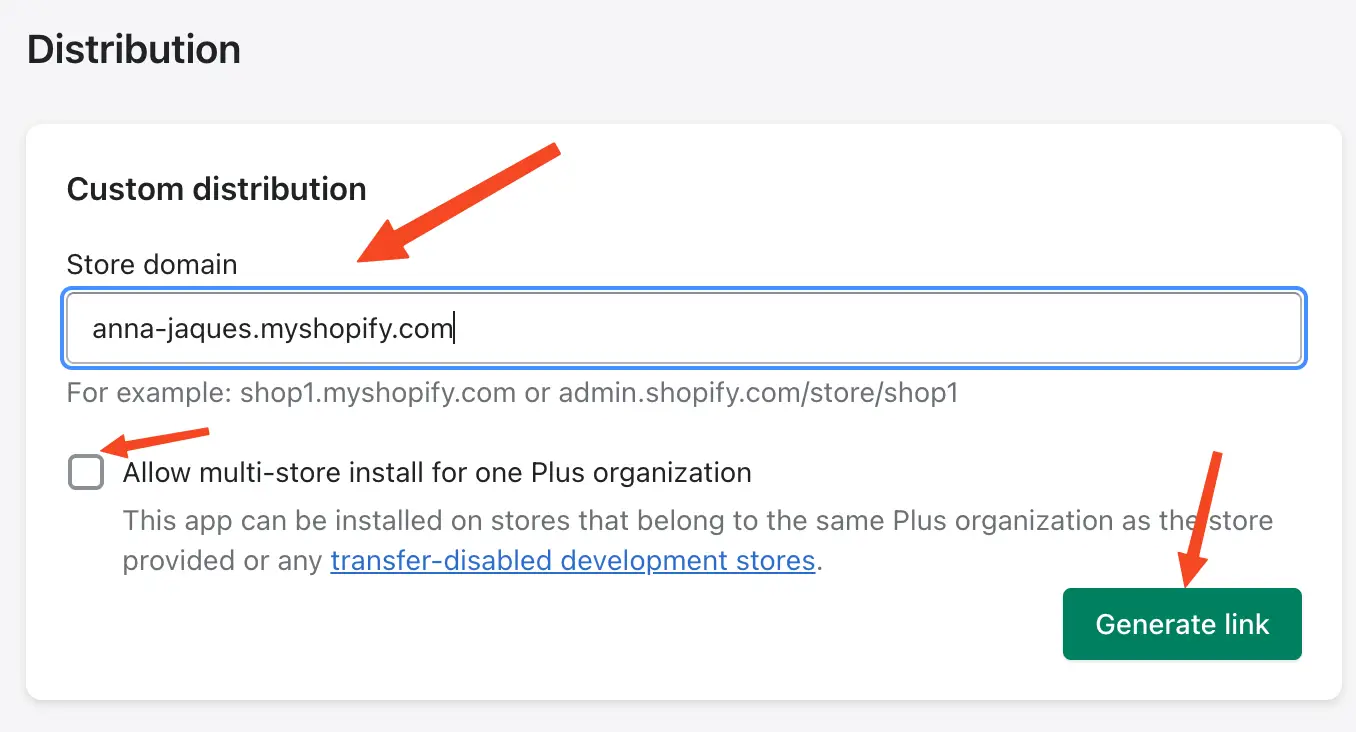
This is important! Be sure this domain exactly matches the domain the merchant provided, including .myshopify.com.
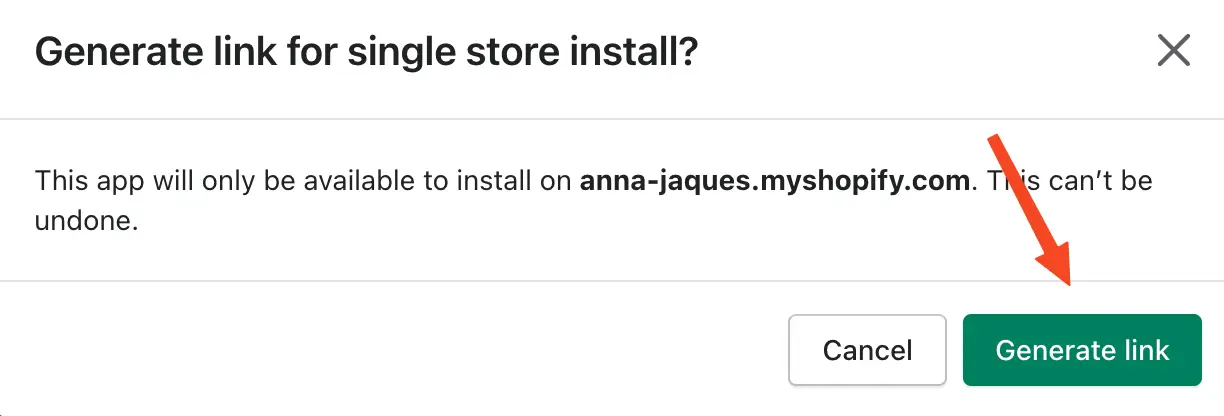
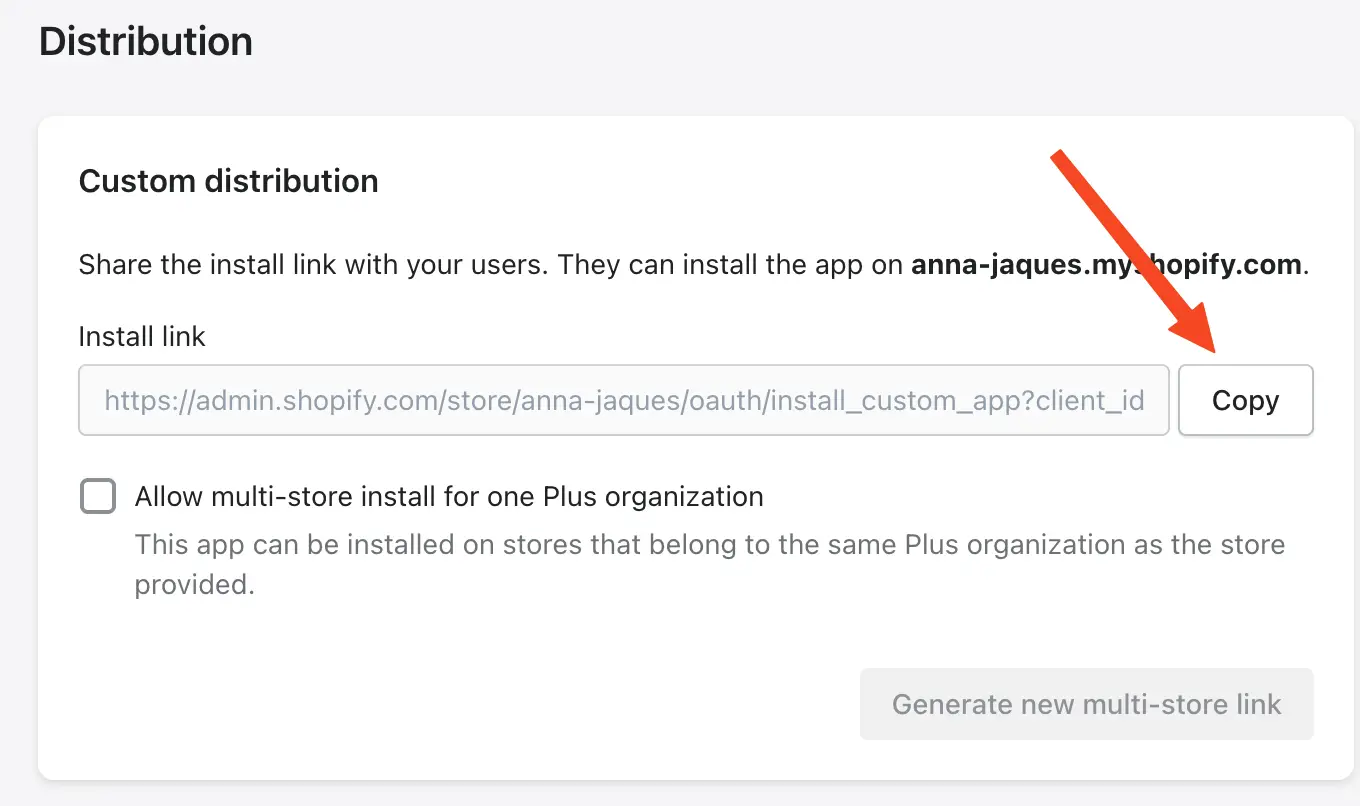
This is important! You will need this distribution link for the merchant to install BLFS.
What You Should Have Now
By completing this Shopify Partner setup, you should now have the following credentials and information:
- CLIENT_ID - Your Shopify app's Client ID (from the Settings > Credentials section)
- CLIENT_SECRET - Your Shopify app's Client Secret (from the Settings > Credentials section)
- CLI_TOKEN - The Shopify Partners CLI token (from Partners Settings > Manage tokens)
- CUSTOM_DISTRIBUTION_LINK - The custom distribution URL for merchant installation
Save these securely. We will need all of them.