BLFS Merchant: Add Buttons & Payment Method To Checkout
Merchant: Add Buttons to Checkout
The merchant now needs to add the payment buttons to their Shopify store.
The merchant should start at https://admin.shopify.com/
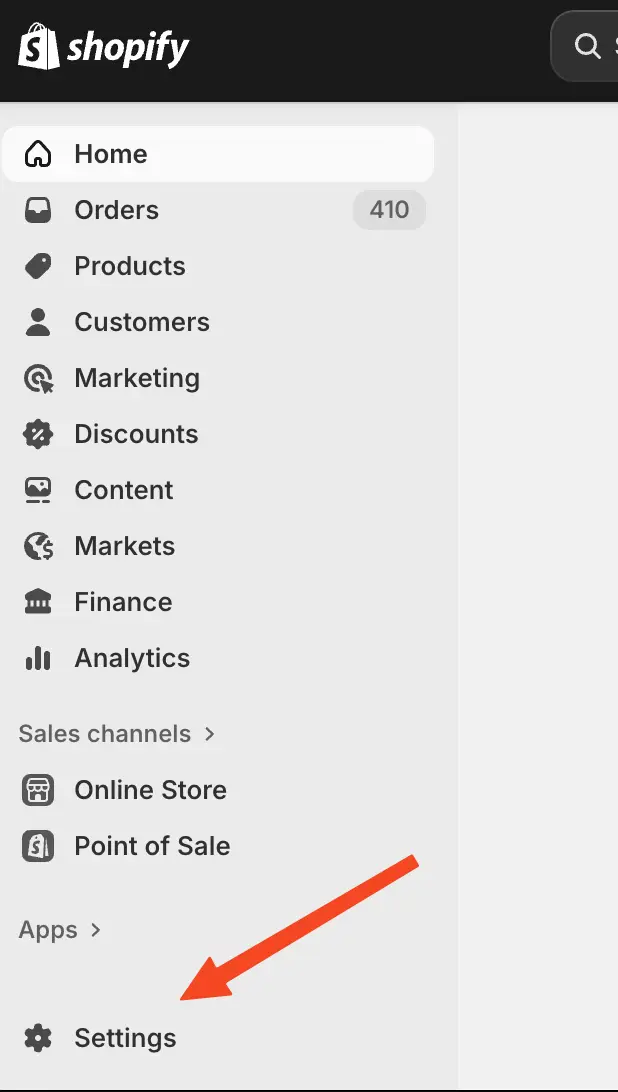
Stop here and look carefully for a second. Look at the screenshot below. Do you see how the Plan and Billing options are greyed out? This is a common issue that happens when the user logged into Shopify does NOT have "store owner" permissions.
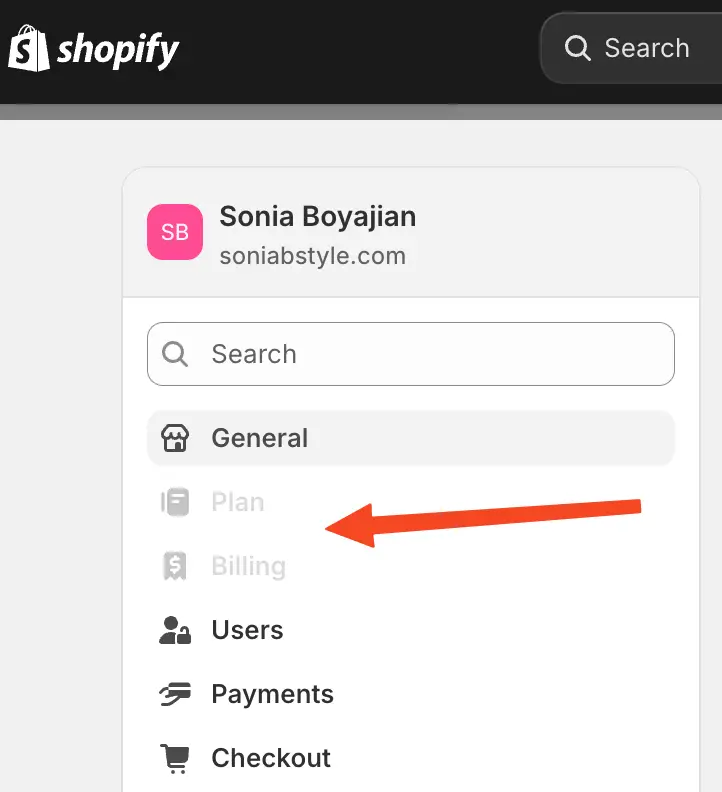
⚠️ Click here if you see greyed out buttons - Troubleshooting for non-store owner accounts
ONLY if you see these buttons as greyed out, the merchant needs to log out of Shopify and log back in as the store owner. Sometimes a shop owner might not remember "which account is the store owner" if they have multiple accounts.... so we can check:
Click the "Users" button in the left sidebar.
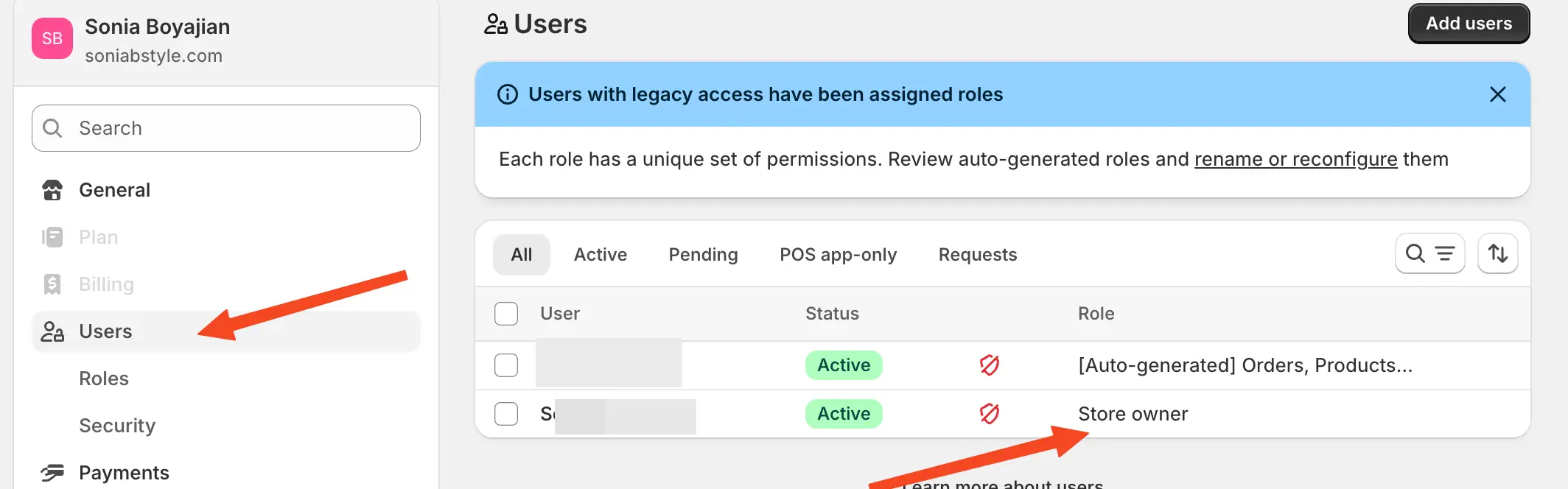
Once you have logged in as the store owner, you should see that the Plan and Billing options are no longer greyed out.
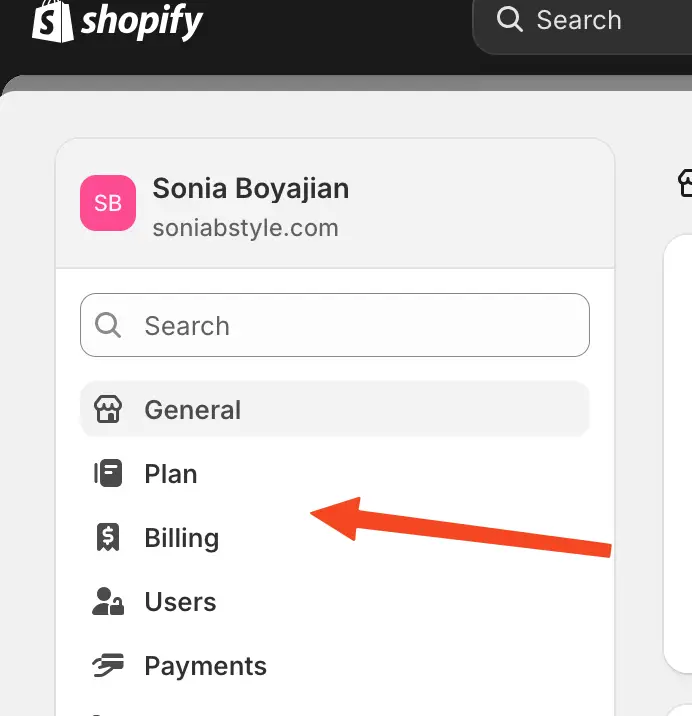
OK! Now that you are logged in as the store owner...

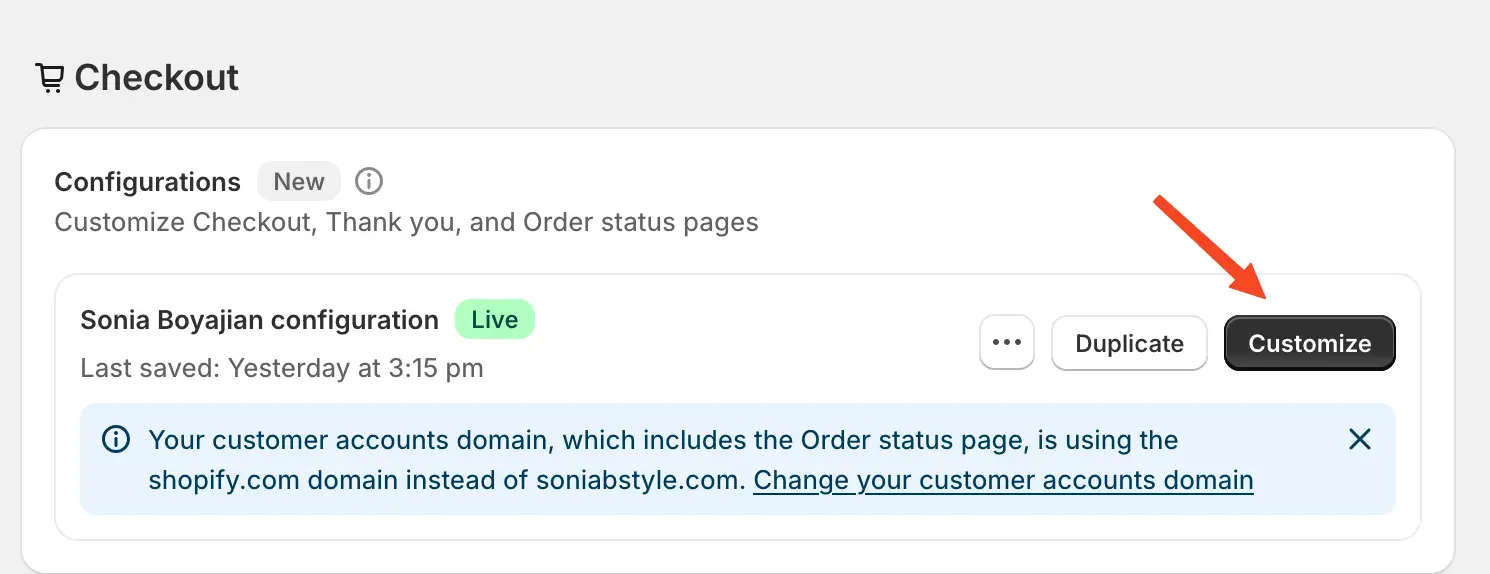
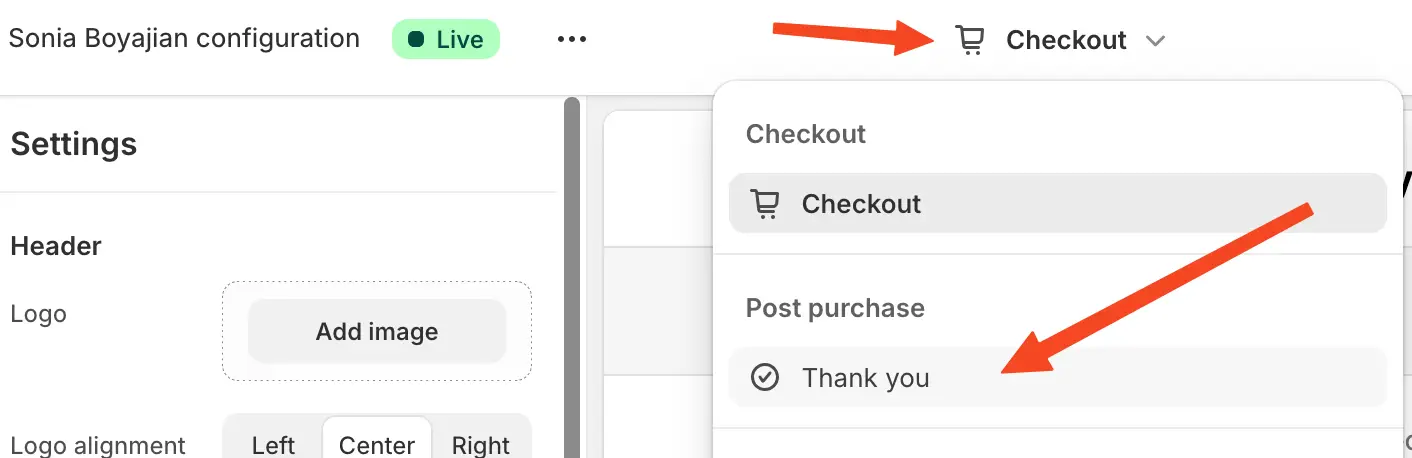
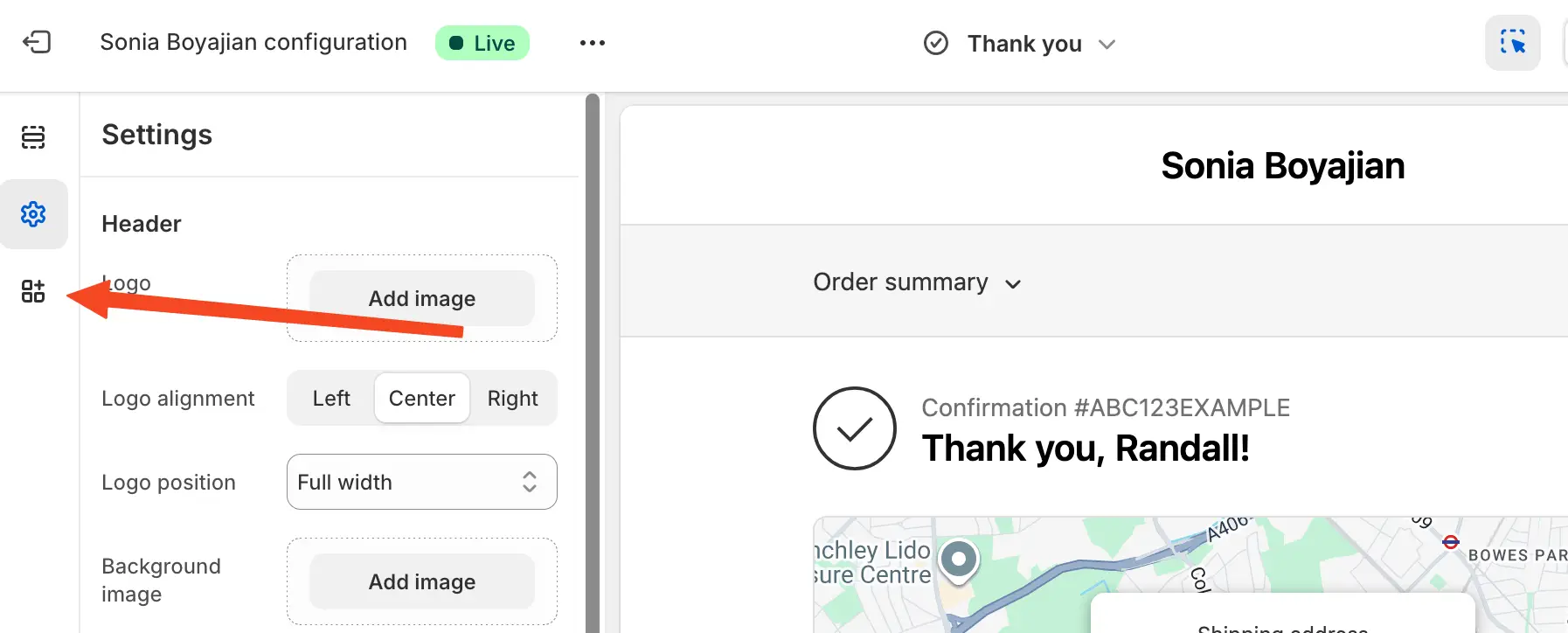
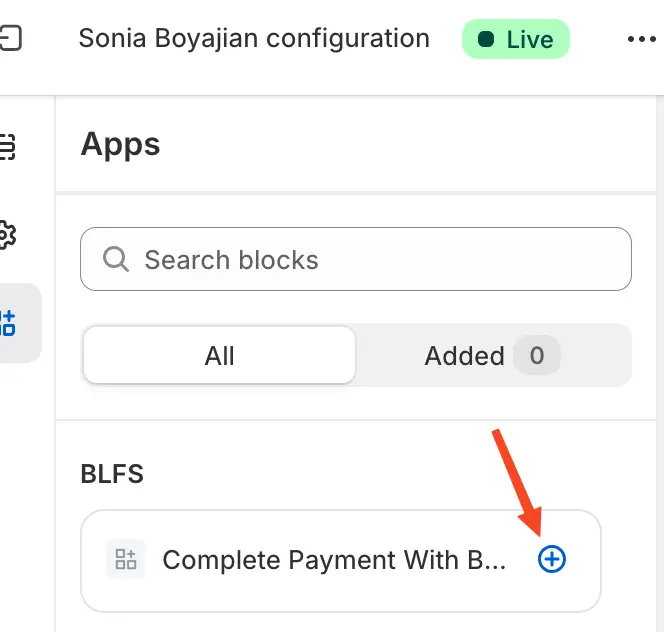
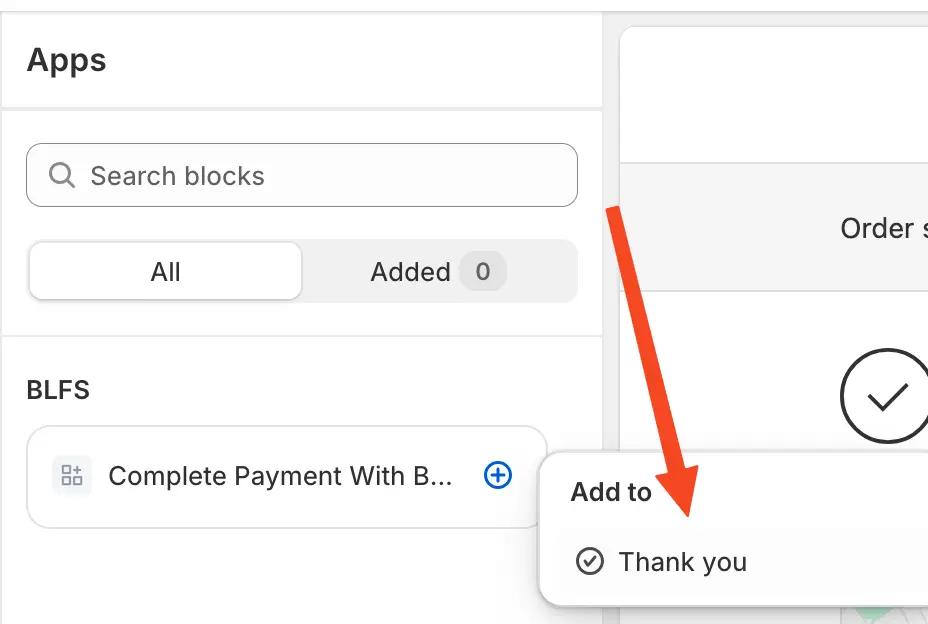
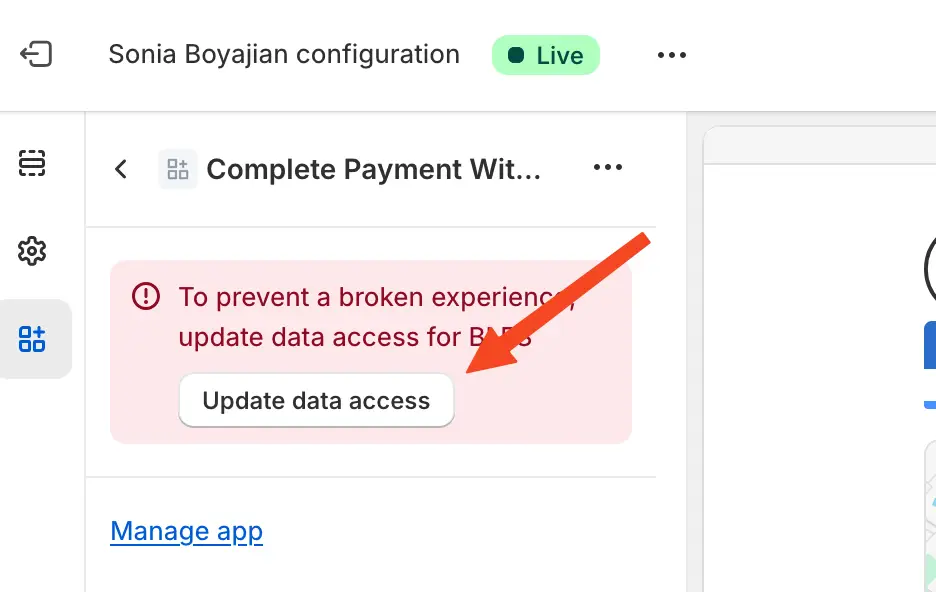
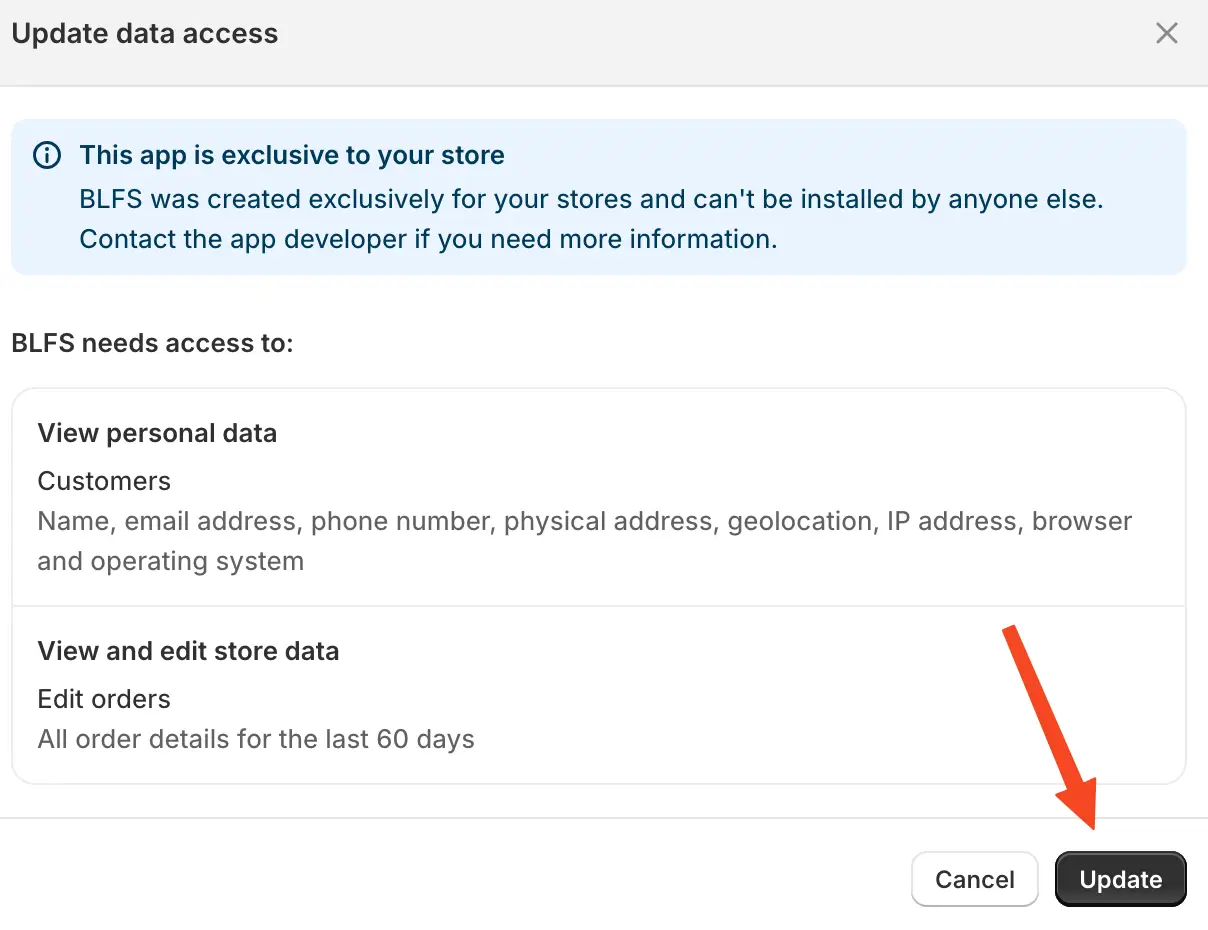
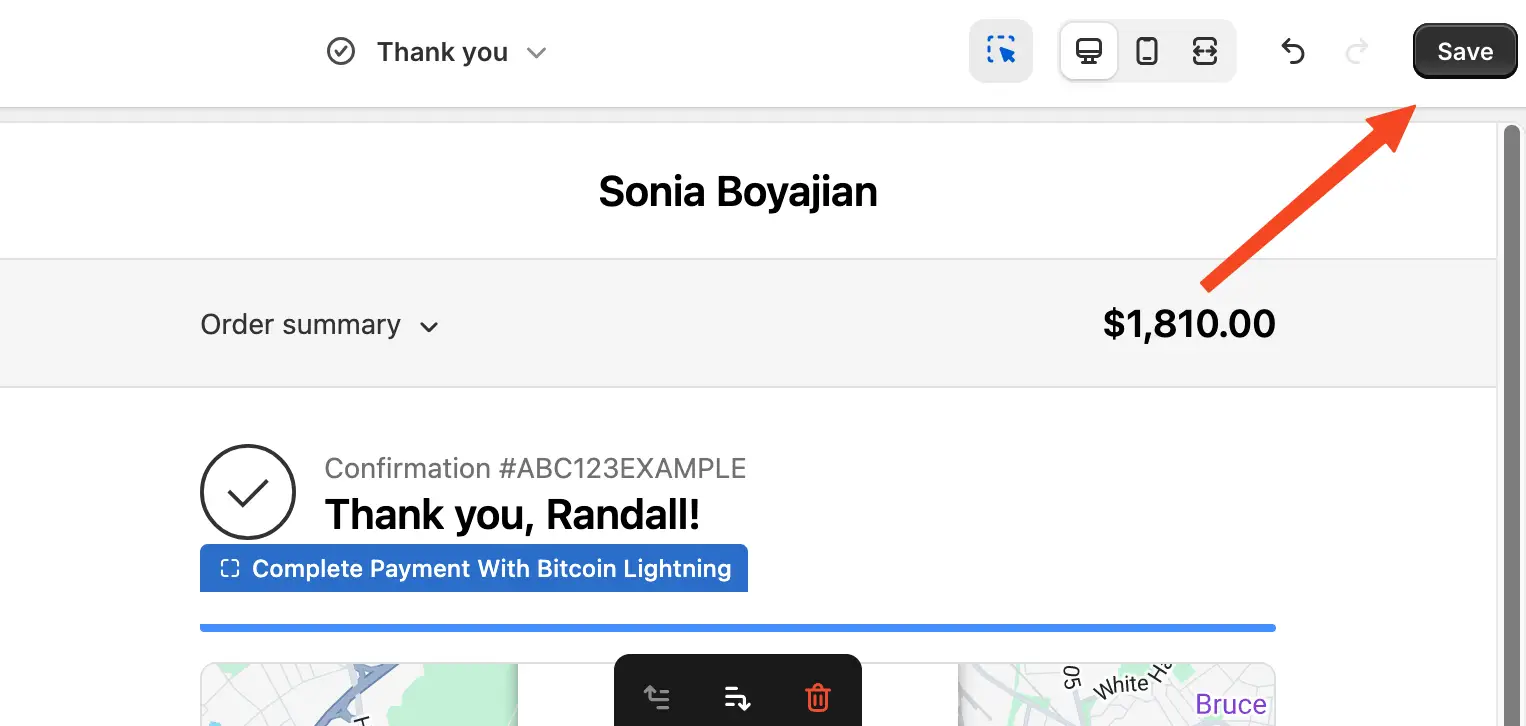
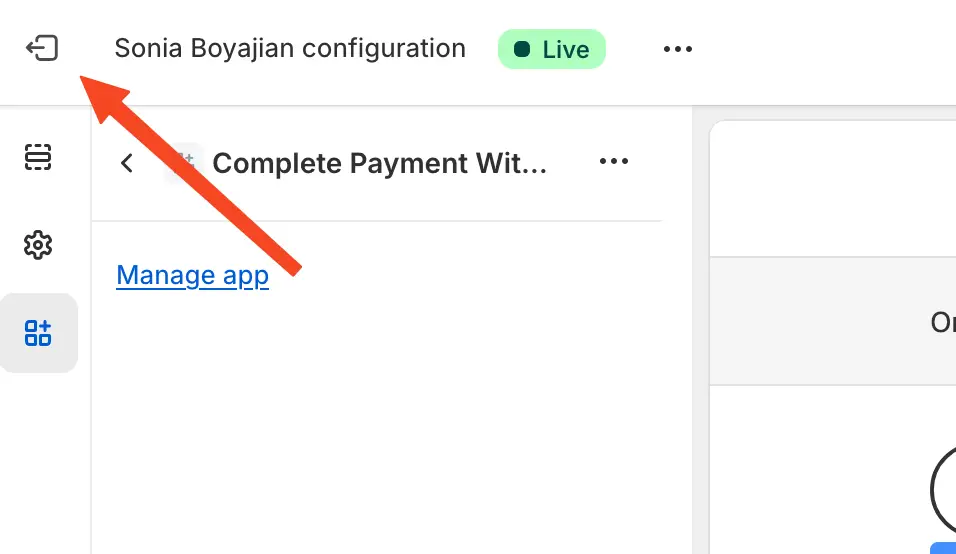
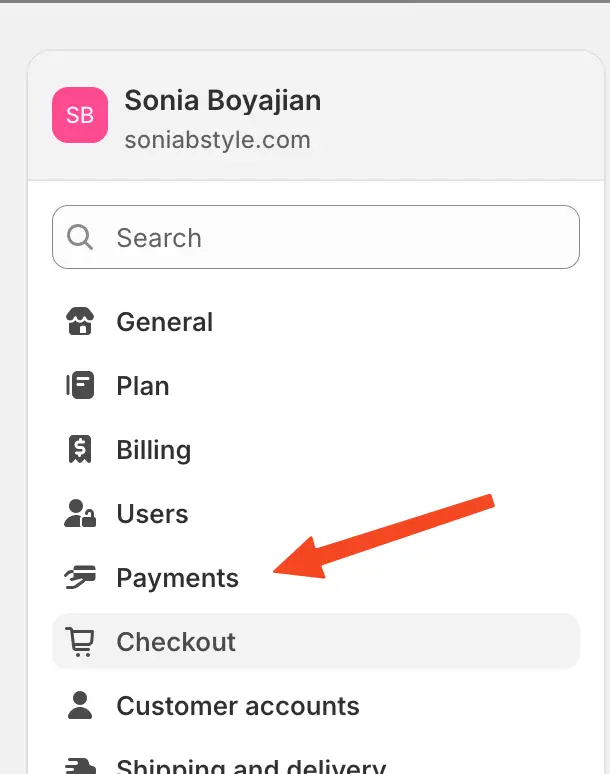
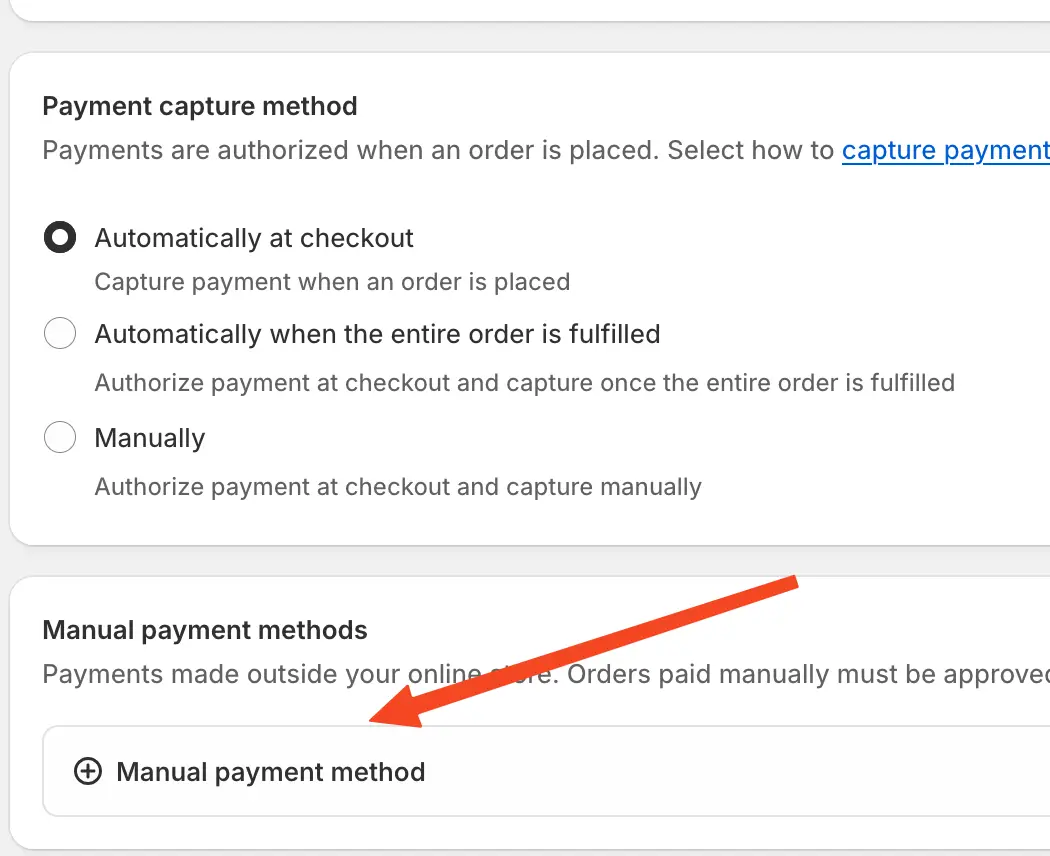

Text that will appear on the button (Custom payment method name):
Pay With Bitcoin Lightning
Additional details:
On the next page, click the "Complete Payment With Bitcoin Lightning" button. You can then pay a Bitcoin Lightning invoice with any wallet app.

Now click the "Activate" button to enable the payment method.
We're done!
Everything should be working now. Let's try a test checkout.