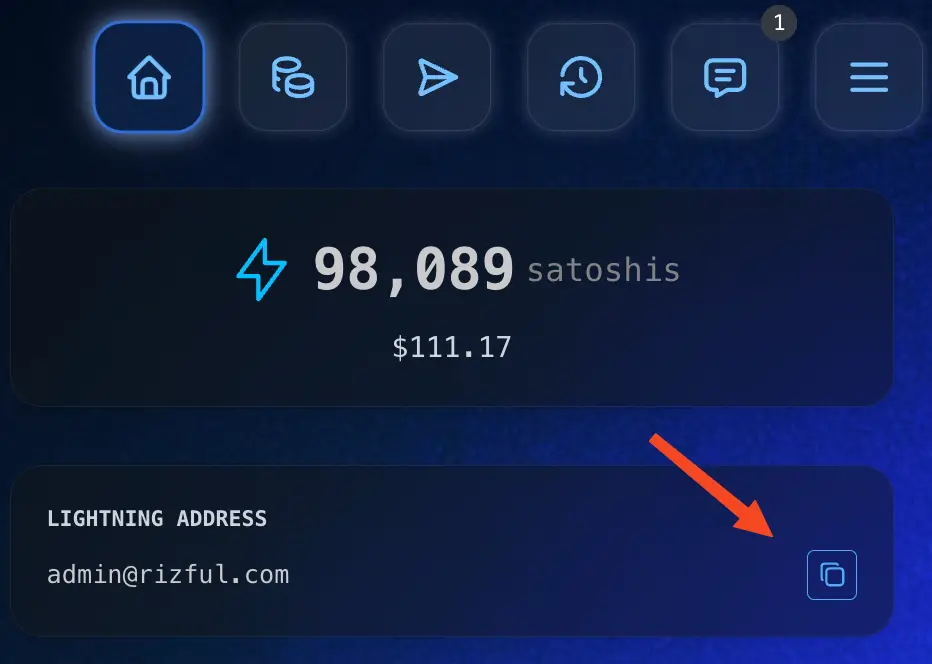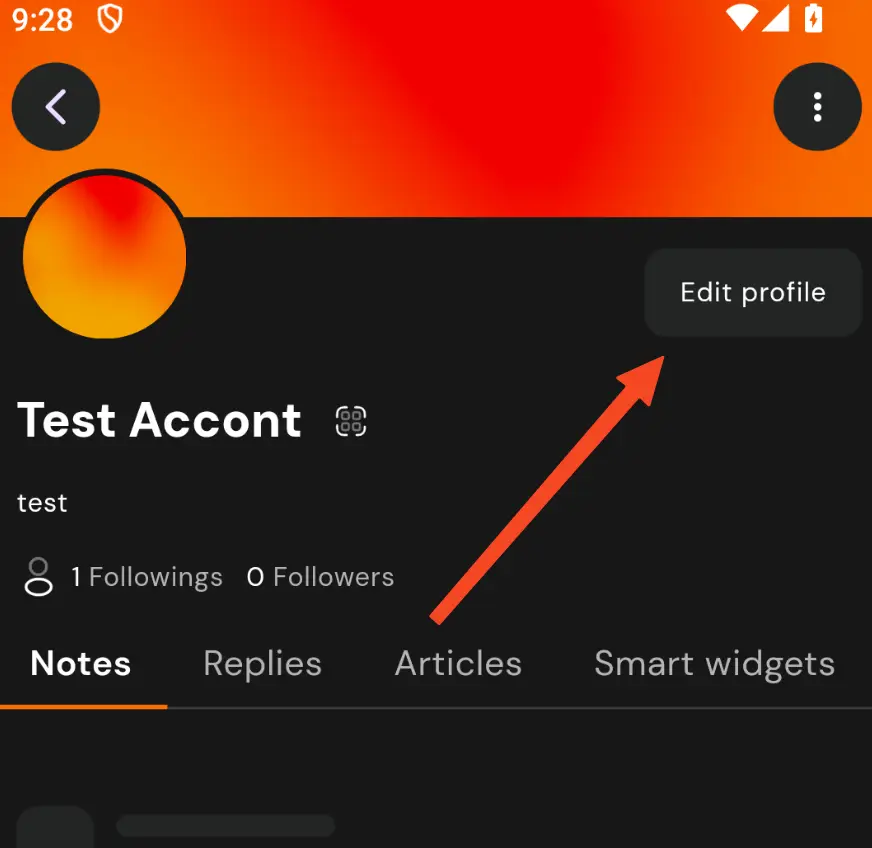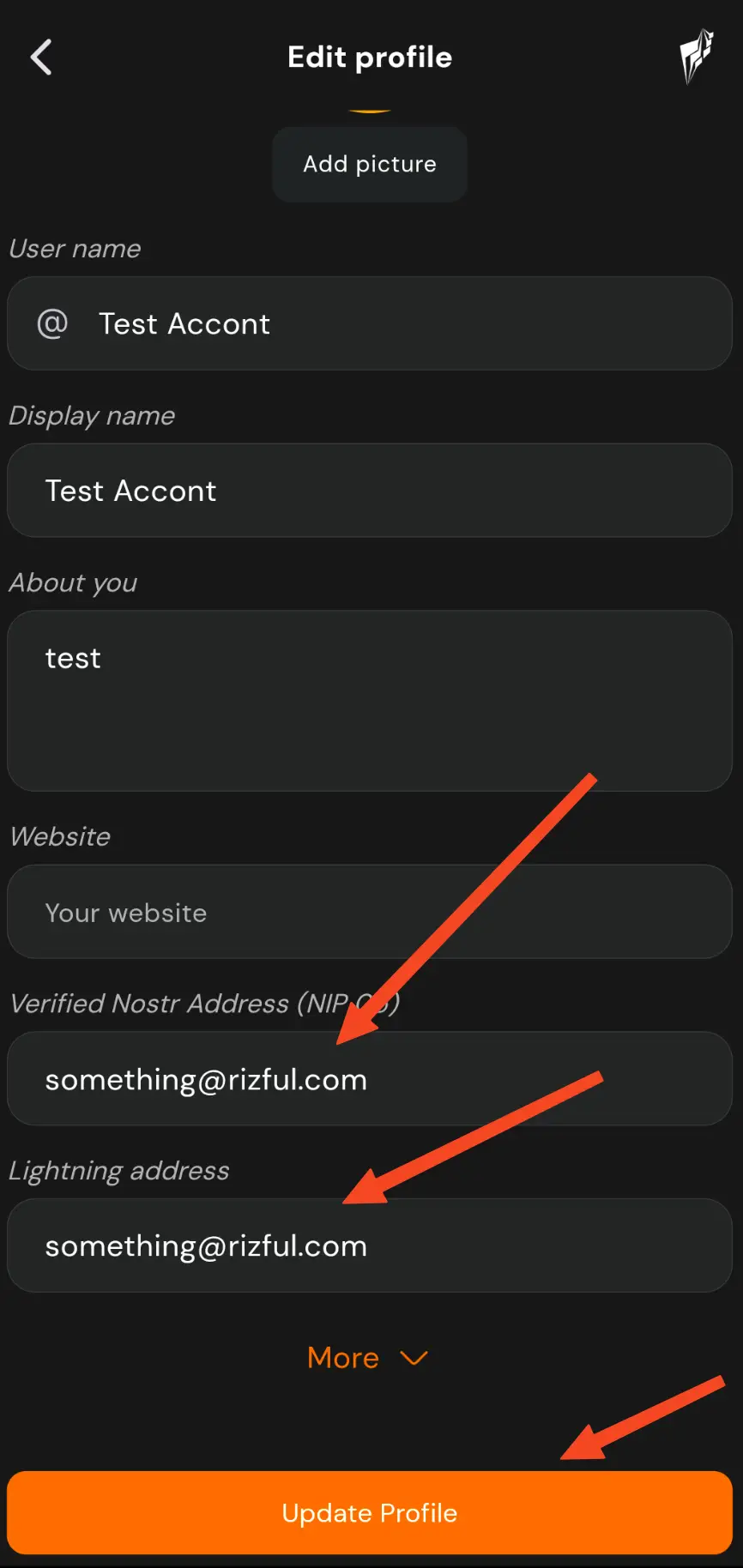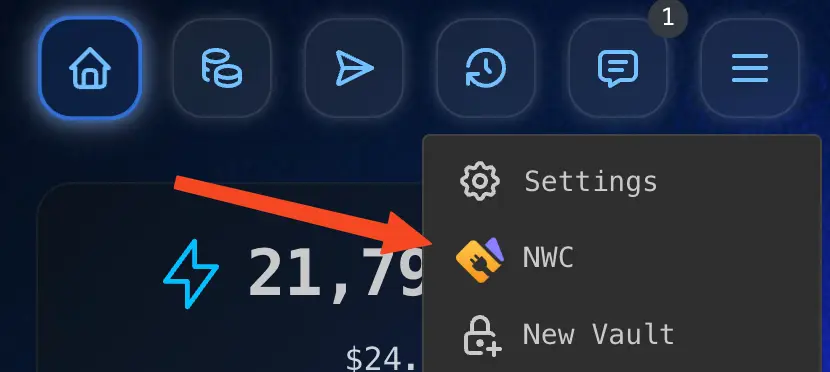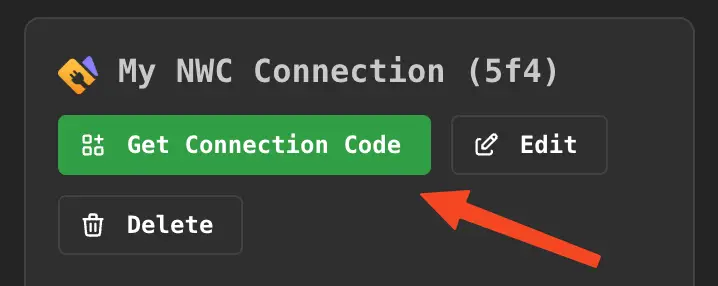Use YakiHonne With Rizful
It's easy to use Rizful.com to send and receive zaps in the YakiHonne app on iOS, Android, and browser.
This will take about 2 minutes.
Start in Rizful...
Get your NWC connection code from Rizful
1
Choose 'NWC' from the menu
2
Click 'Get Connection Code' button
3
Copy the connection code to your clipboard
Now in YakiHonne...
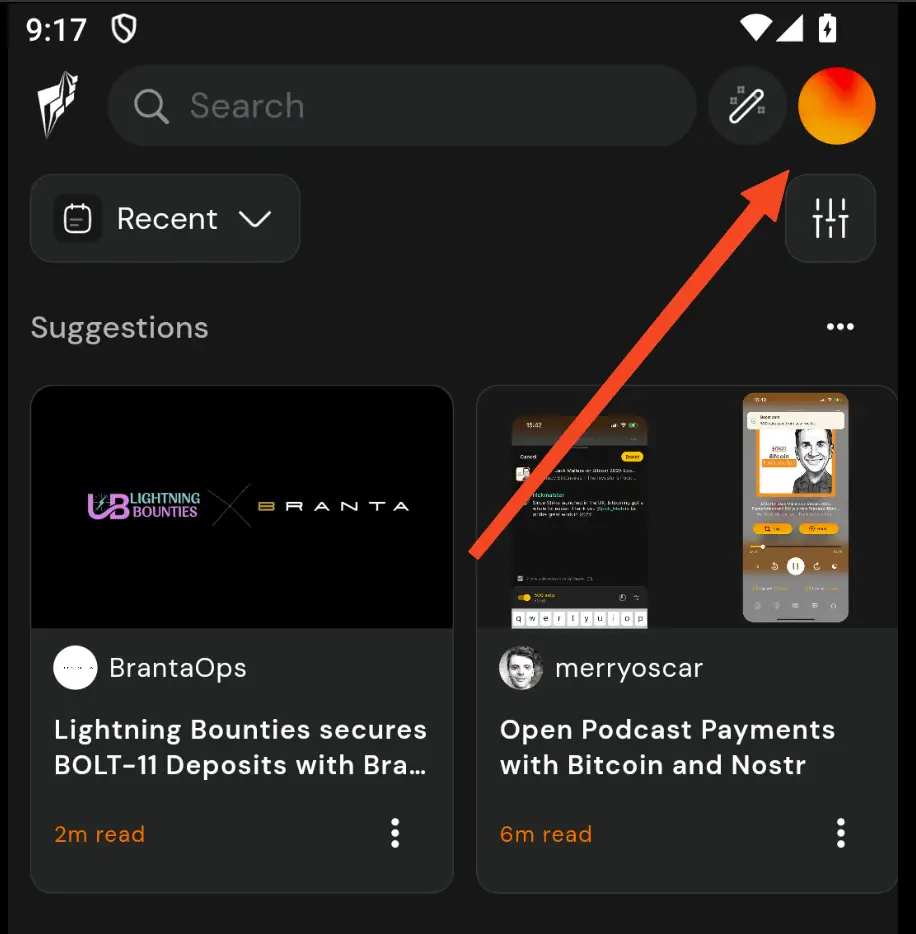
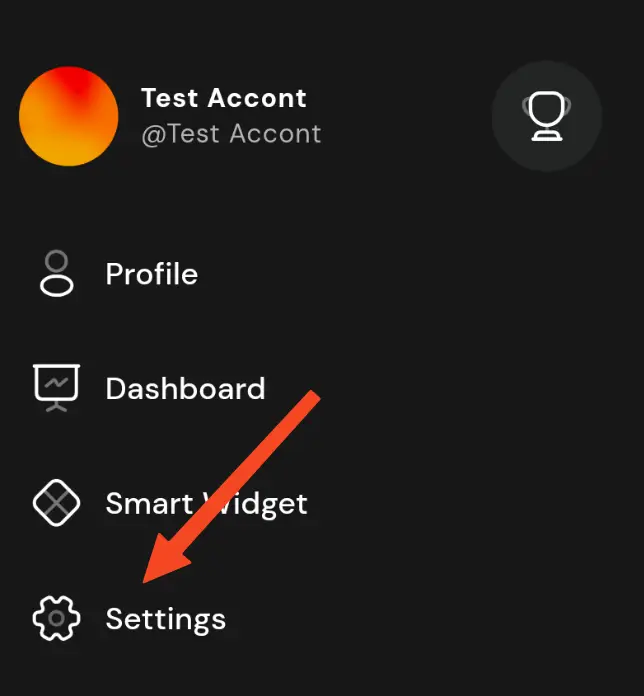
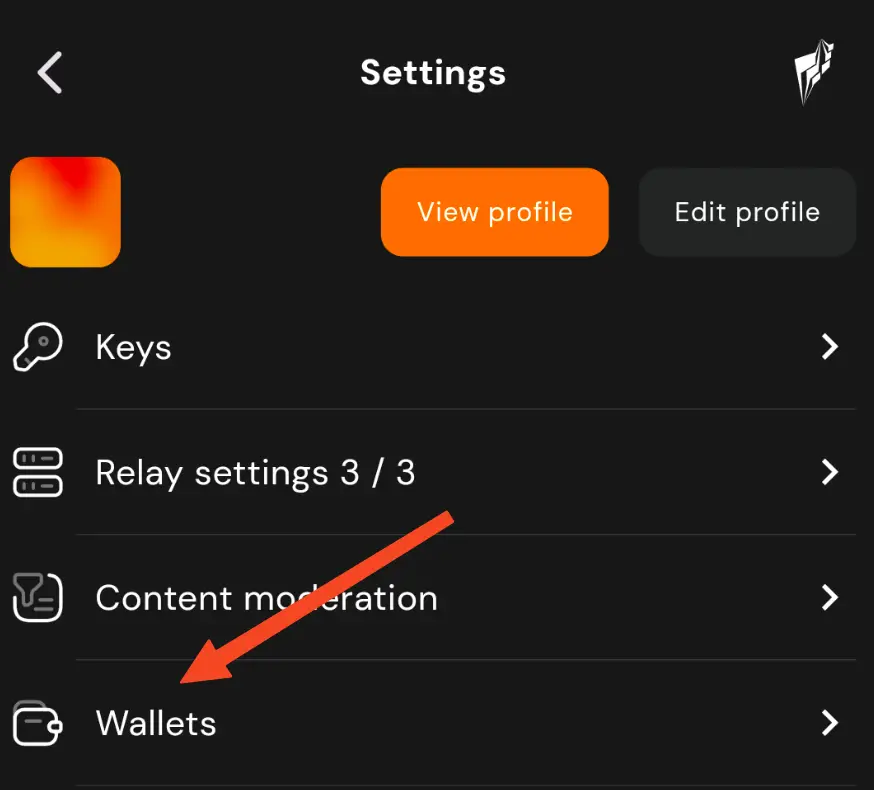
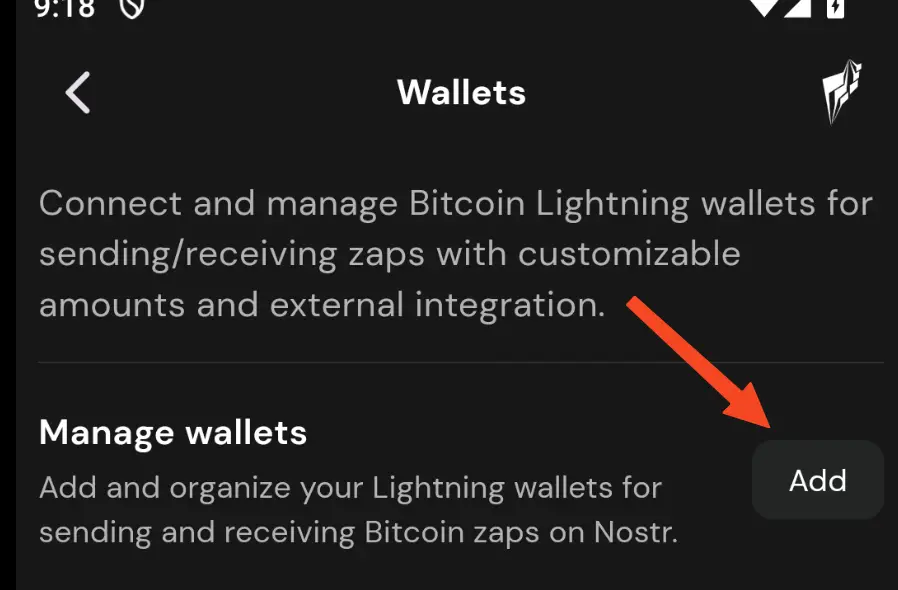
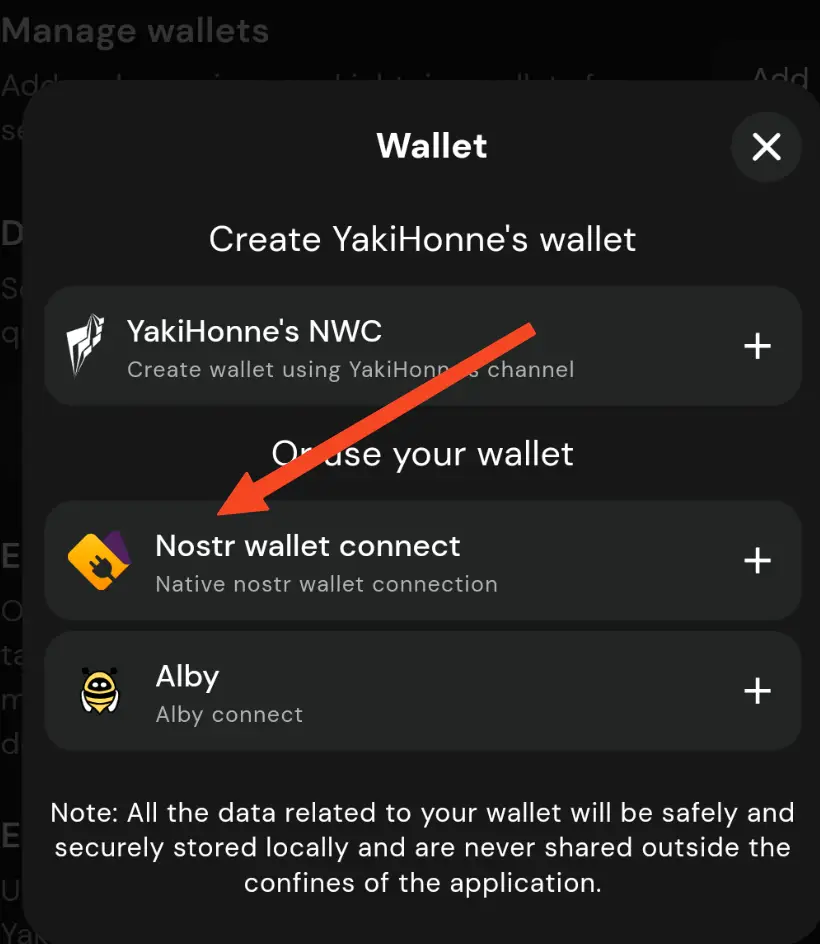
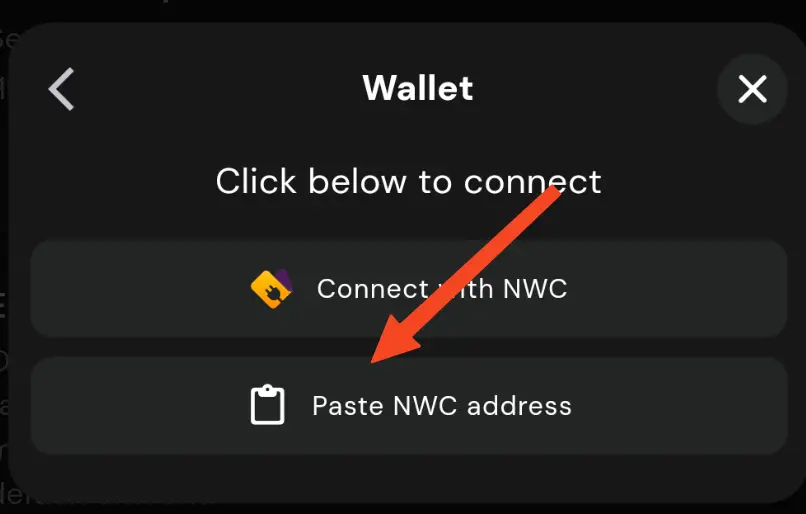
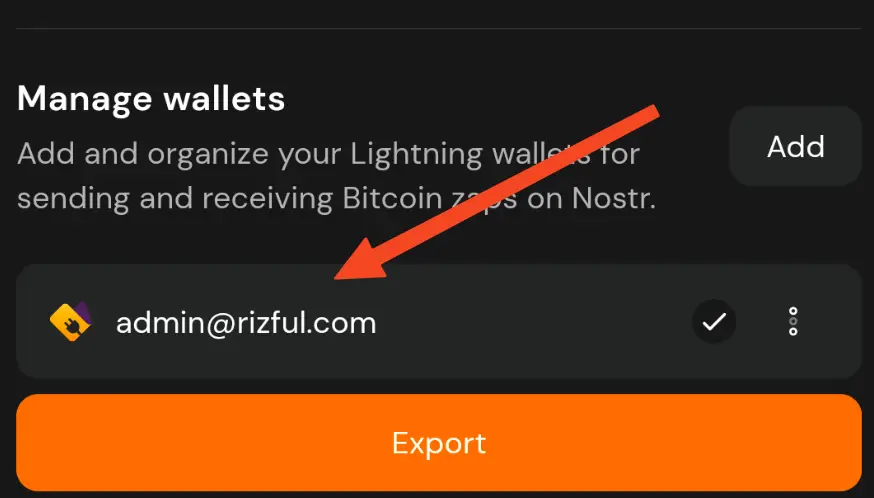
Now get your public key from YakiHonne...
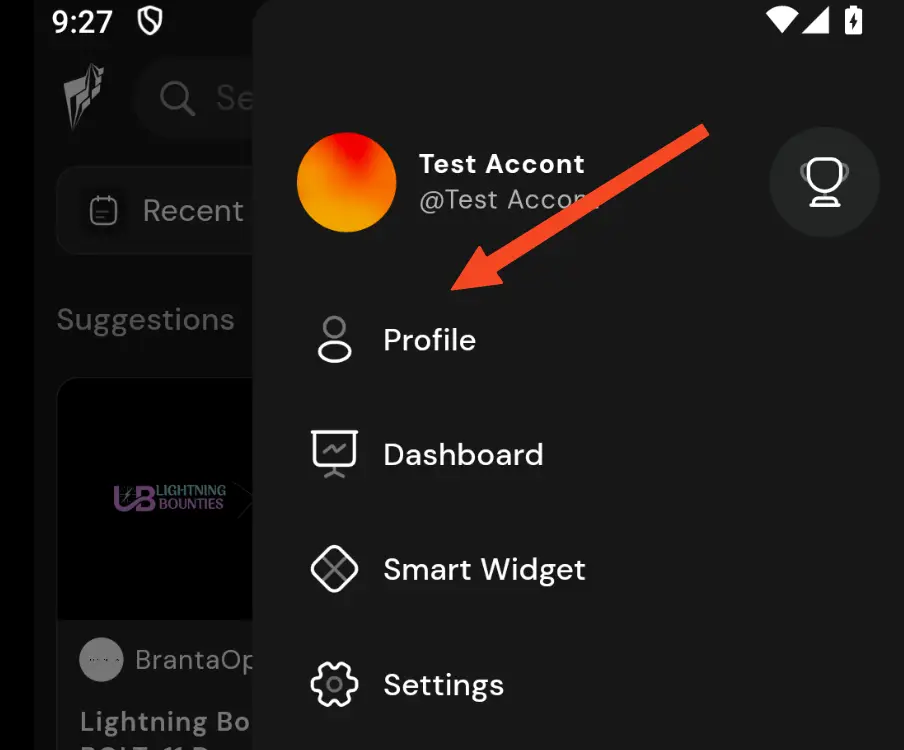
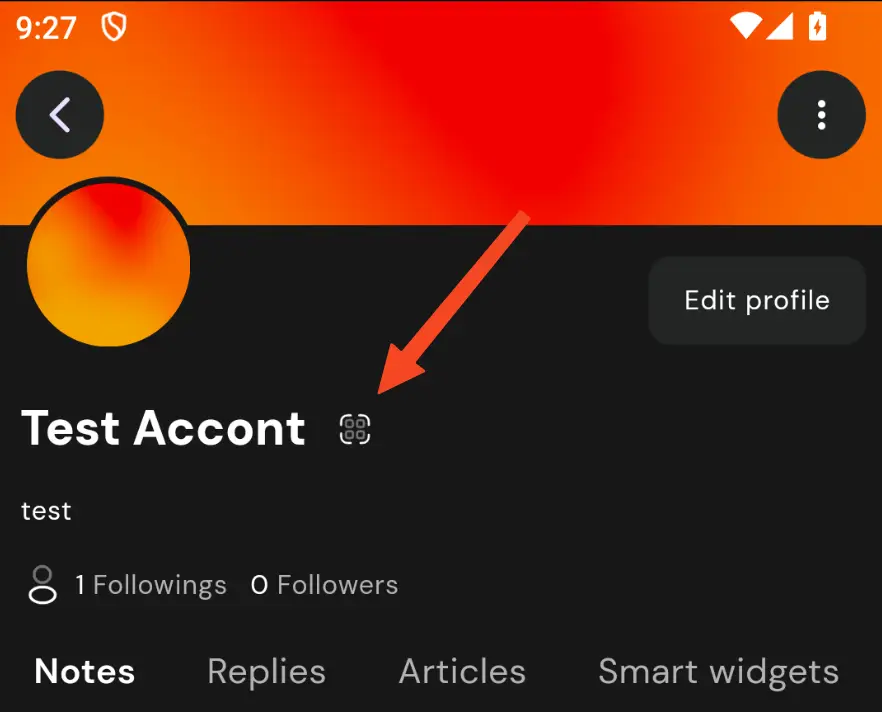
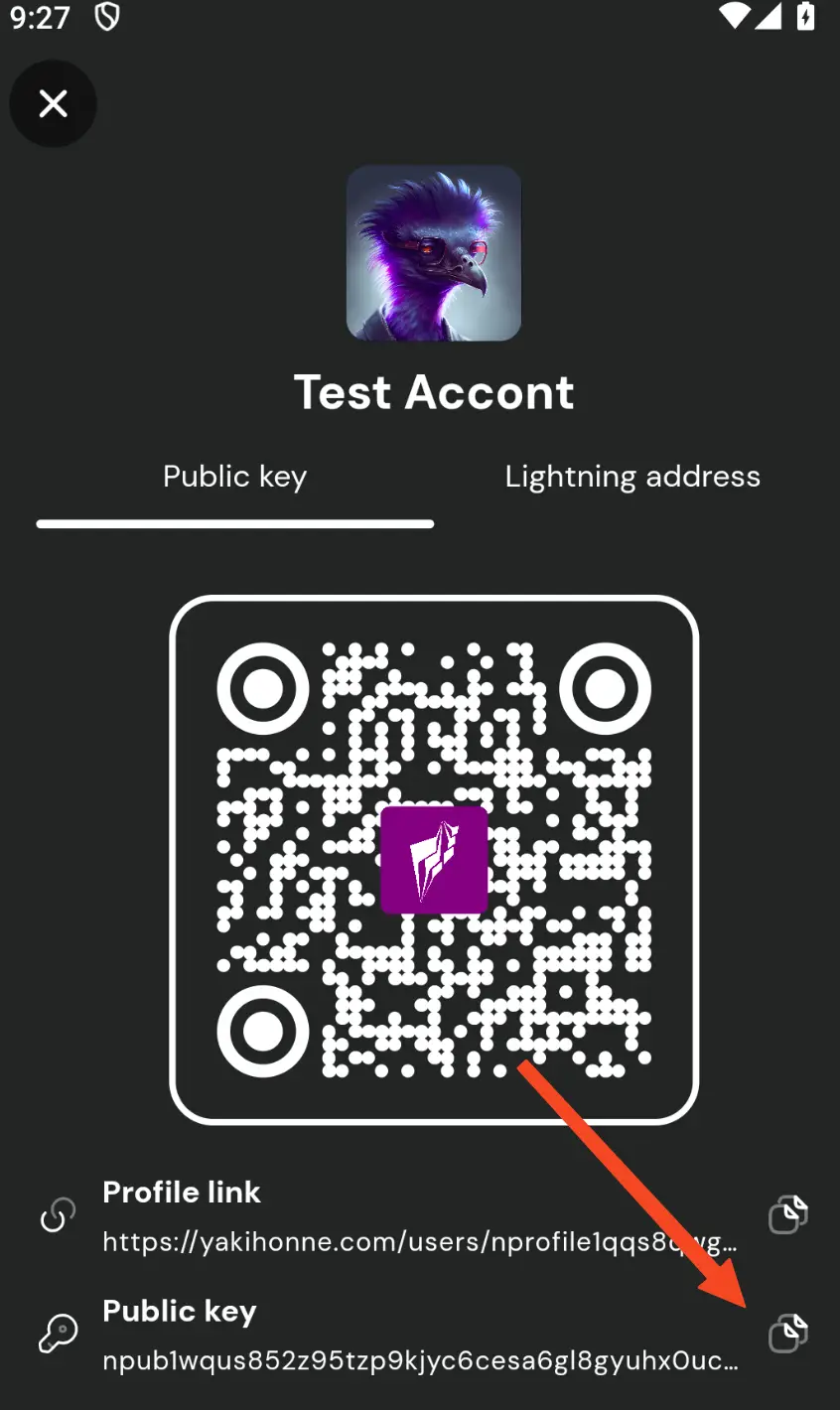
Now back to Rizful...
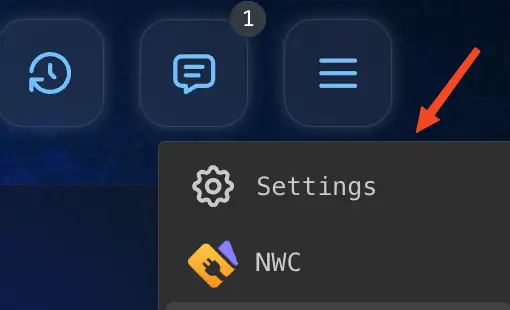
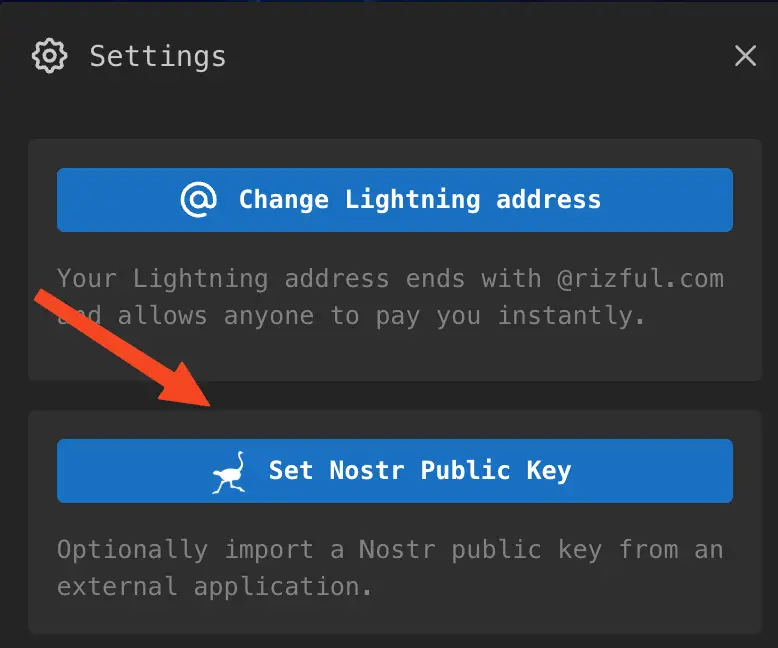
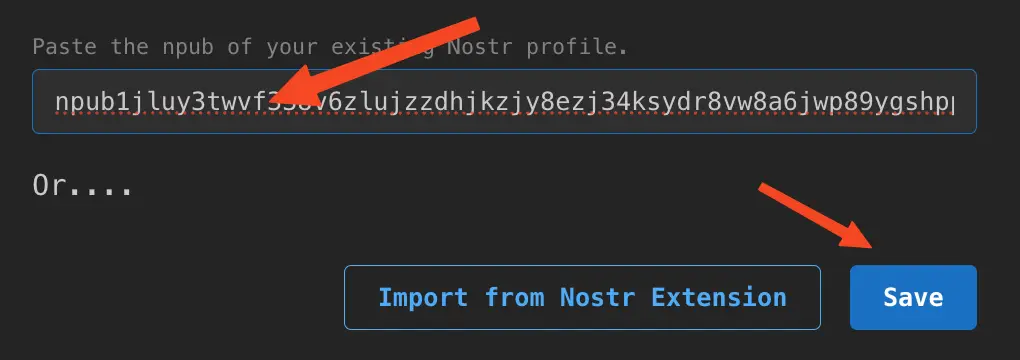
Final step: edit your YakiHonne profile to use your Rizful Lightning addresses