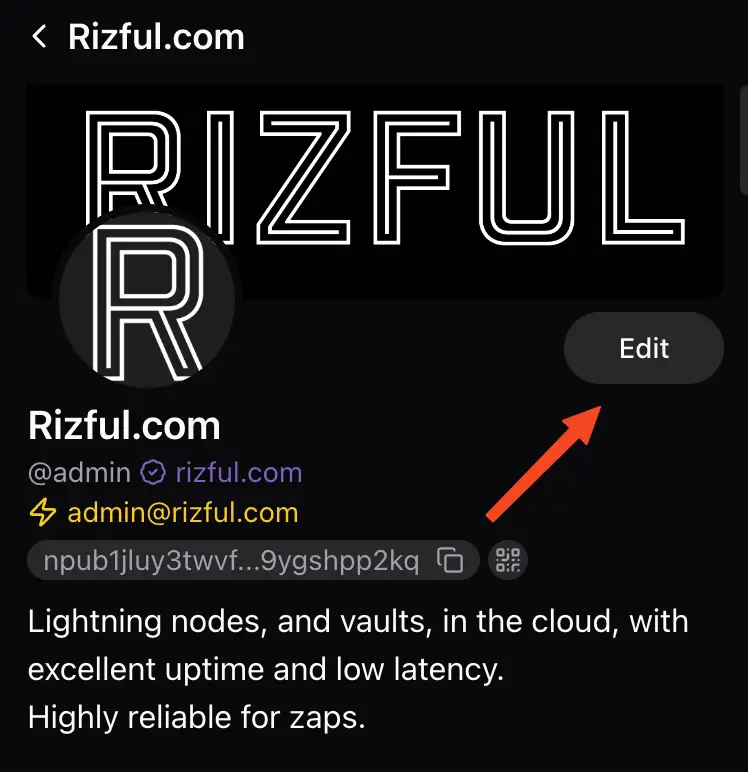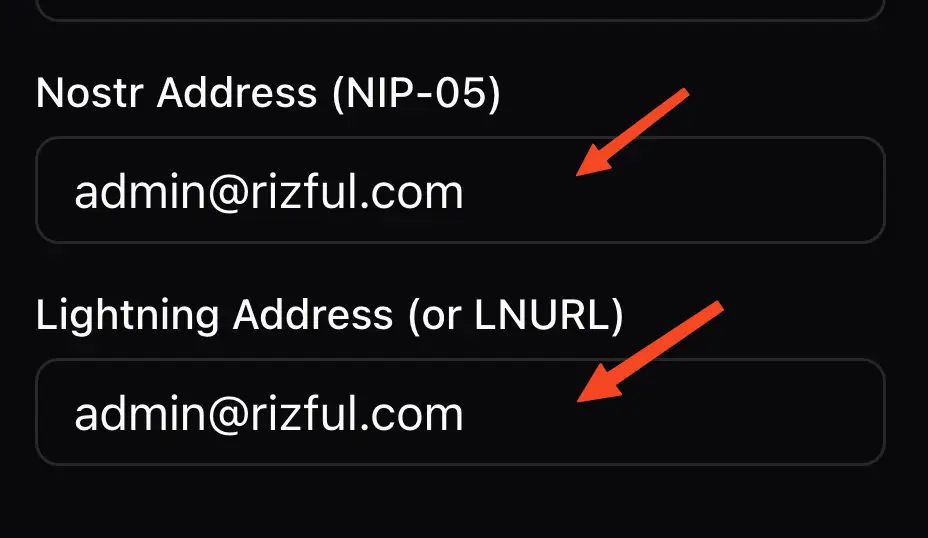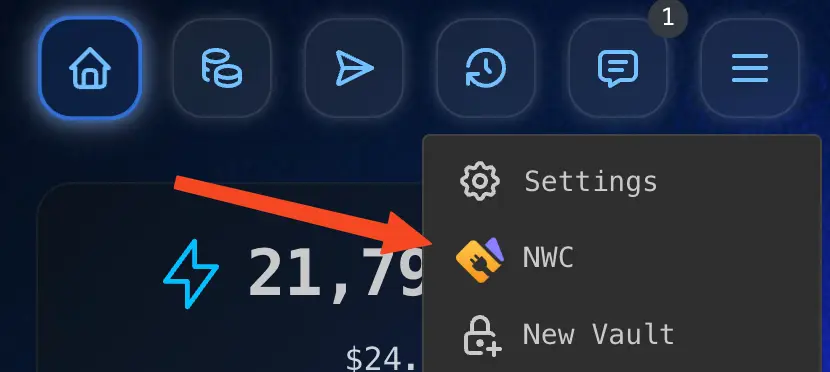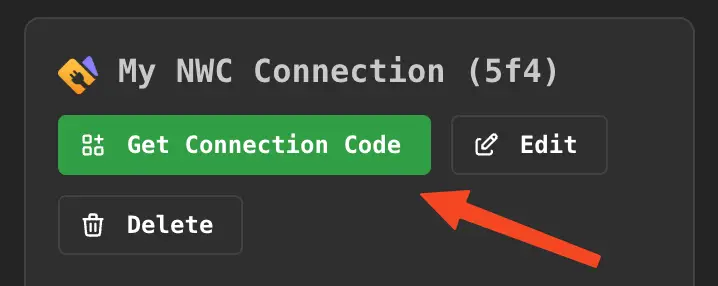Use Jumble.social With Rizful
Choose Your Method
- The Easy Way - Copy a code from Rizful into Jumble (1 minute)
- The Harder Way - Use Nostr Wallet Connect (2 minutes)
The Easy Way
Get a one-time code from Rizful and paste it into Jumble.social
This will take about 1 minute.
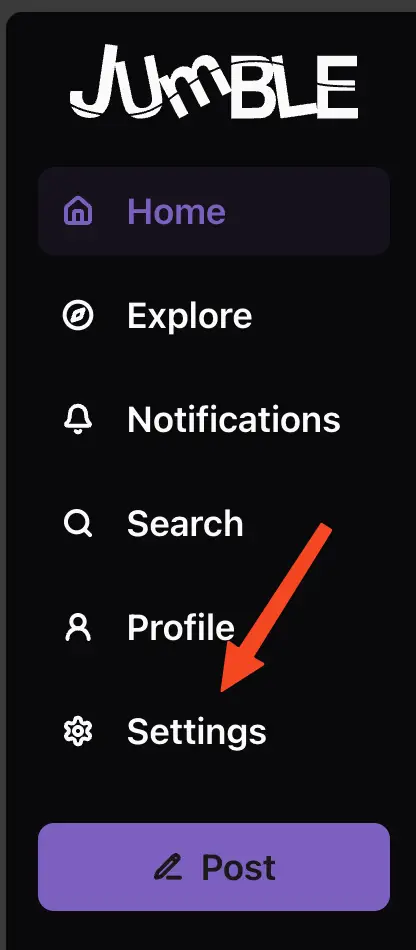
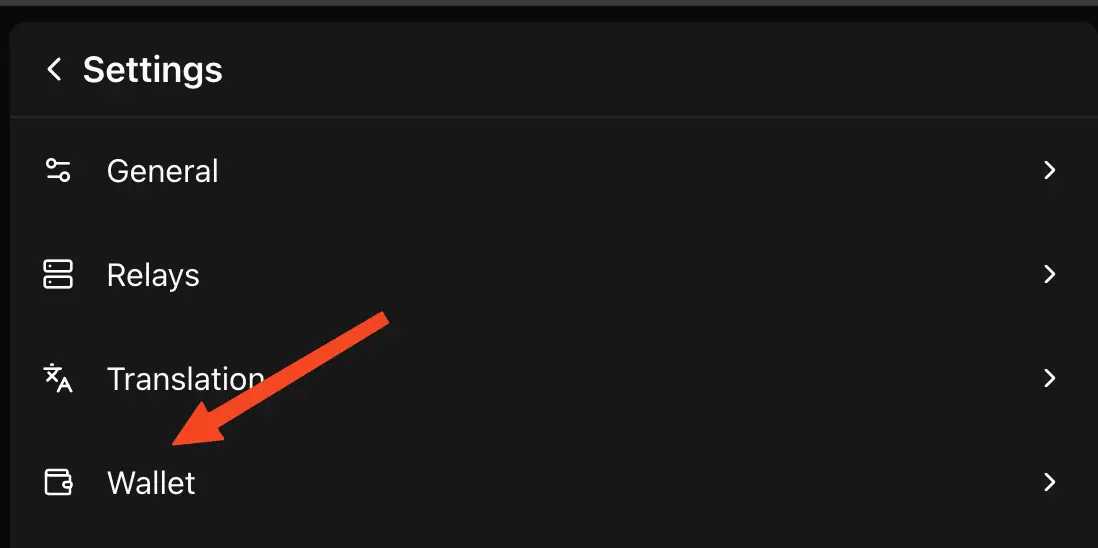
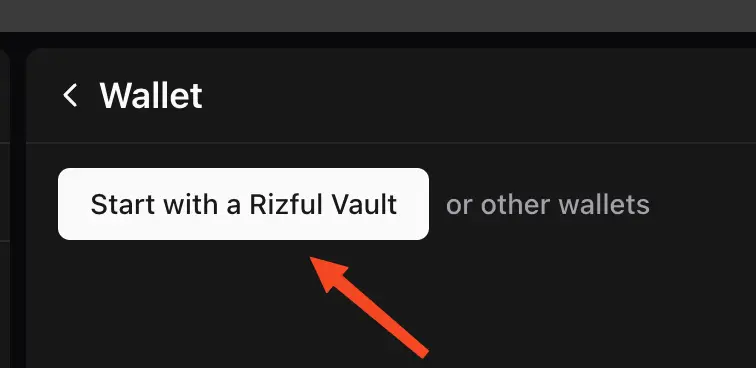
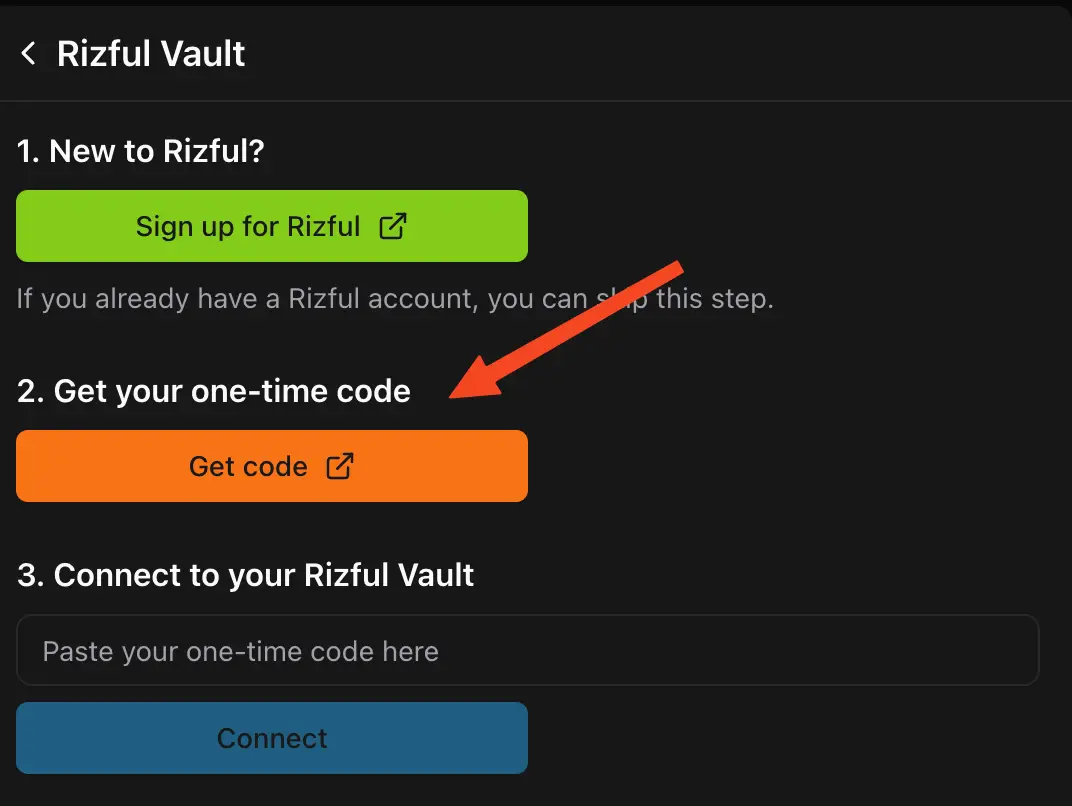
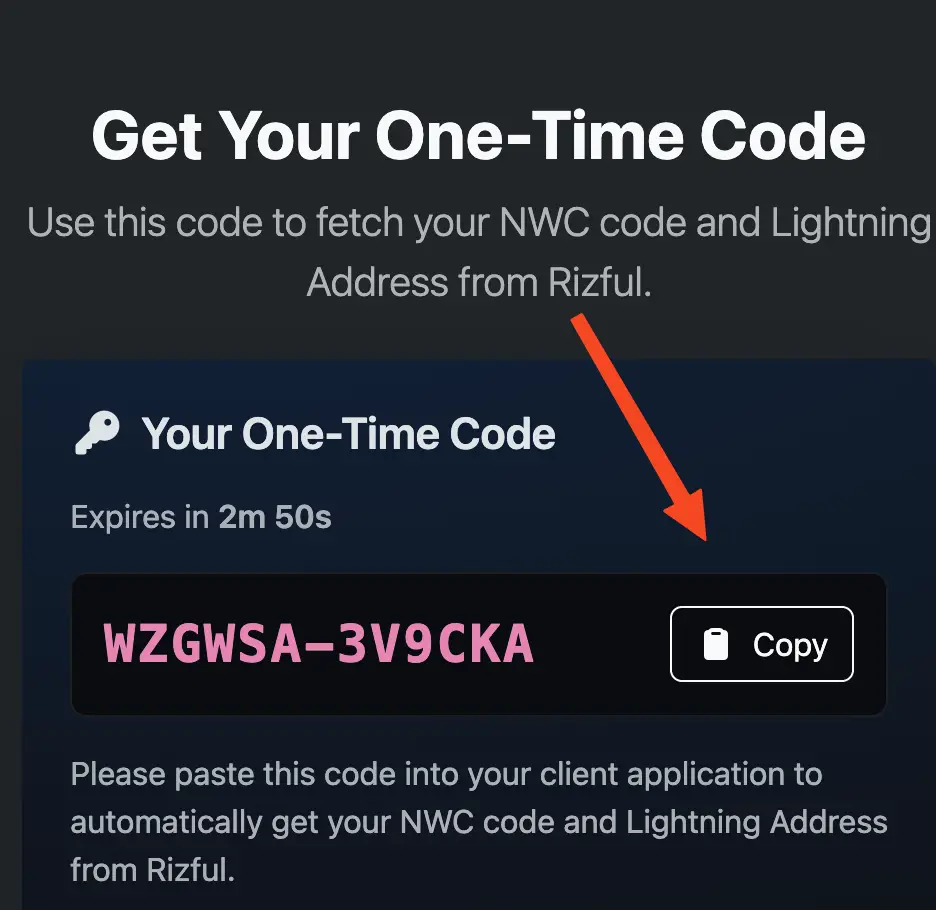
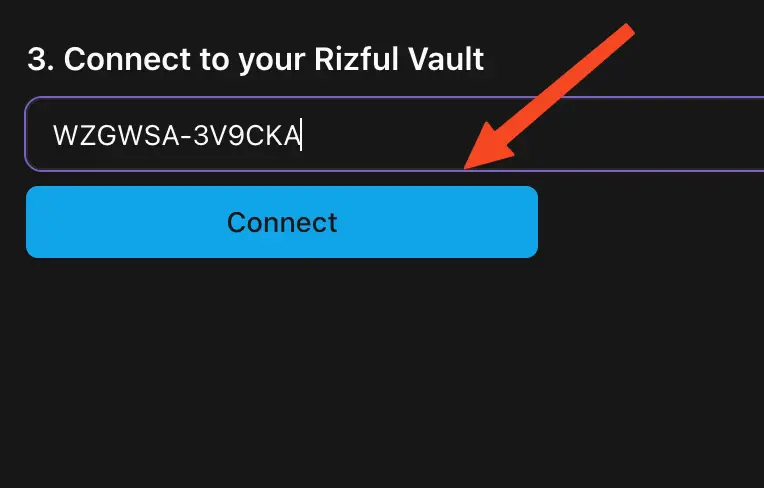
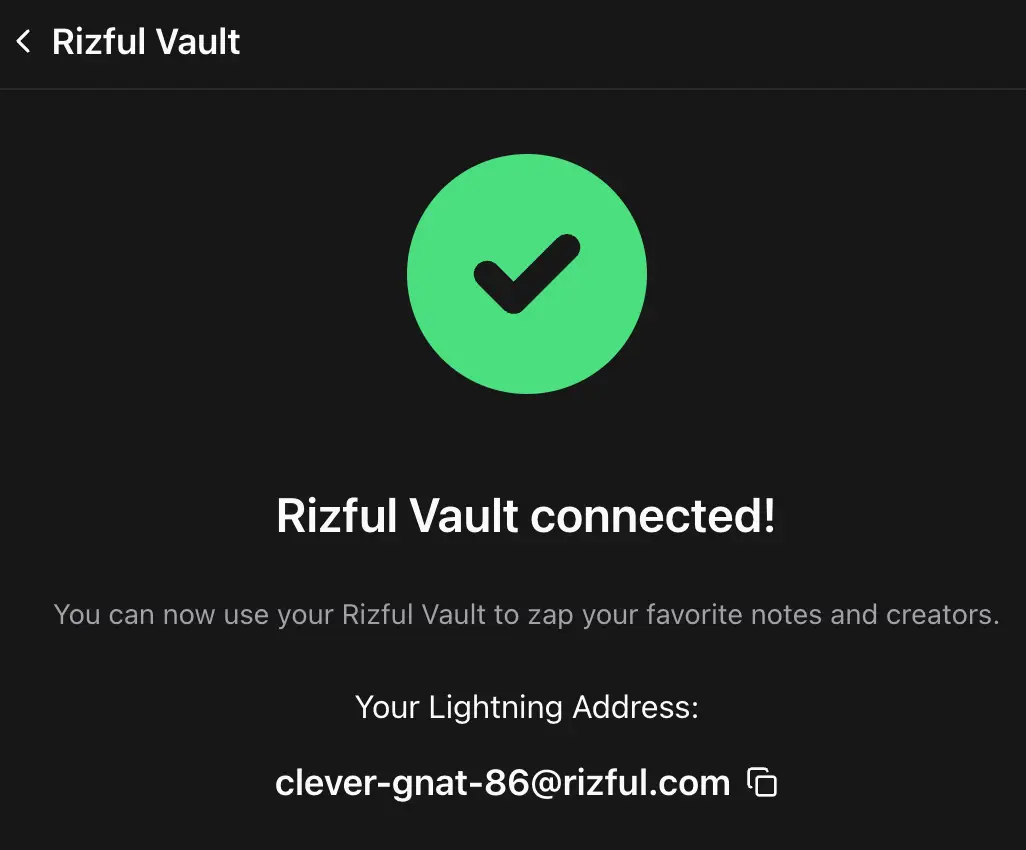
That's it! You can now send and receive zaps with Jumble.social using Rizful.
The Harder Way
Connect using Nostr Wallet Connect (NWC)
This will take about 2 minutes.
Start in Rizful...
Get your NWC connection code from Rizful
1
Choose 'NWC' from the menu
2
Click 'Get Connection Code' button
3
Copy the connection code to your clipboard
Now in Jumble.social...
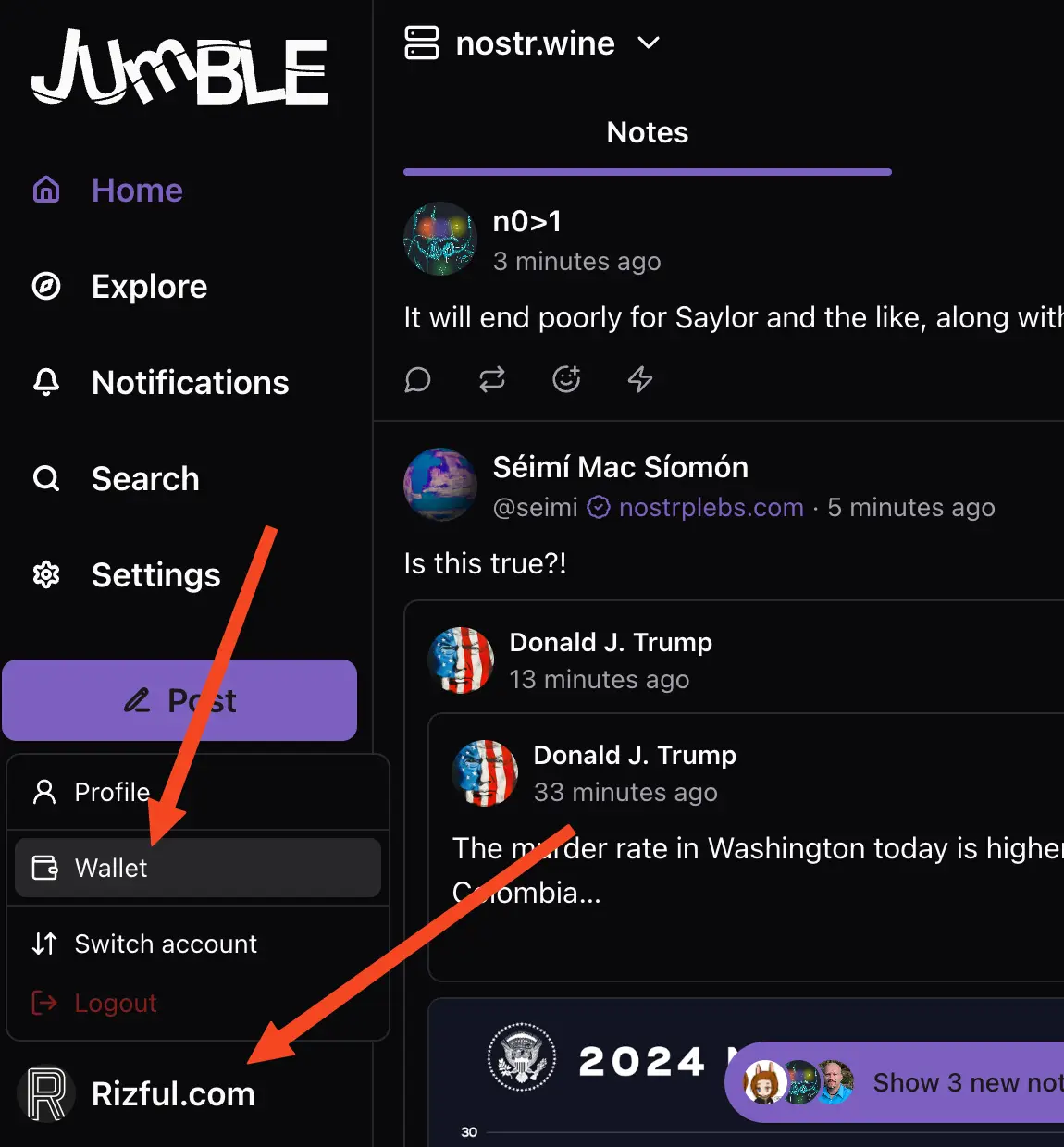
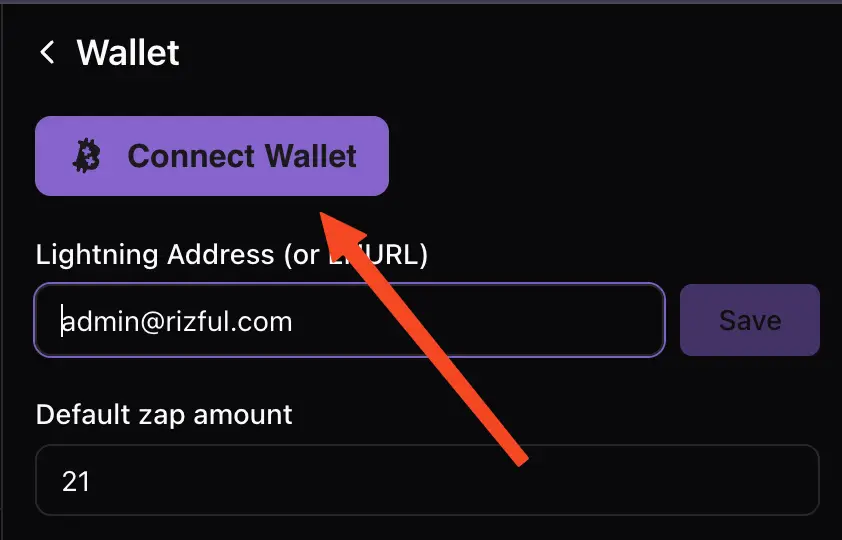


Now we need to copy our public key from Jumble.social and paste it into Rizful...
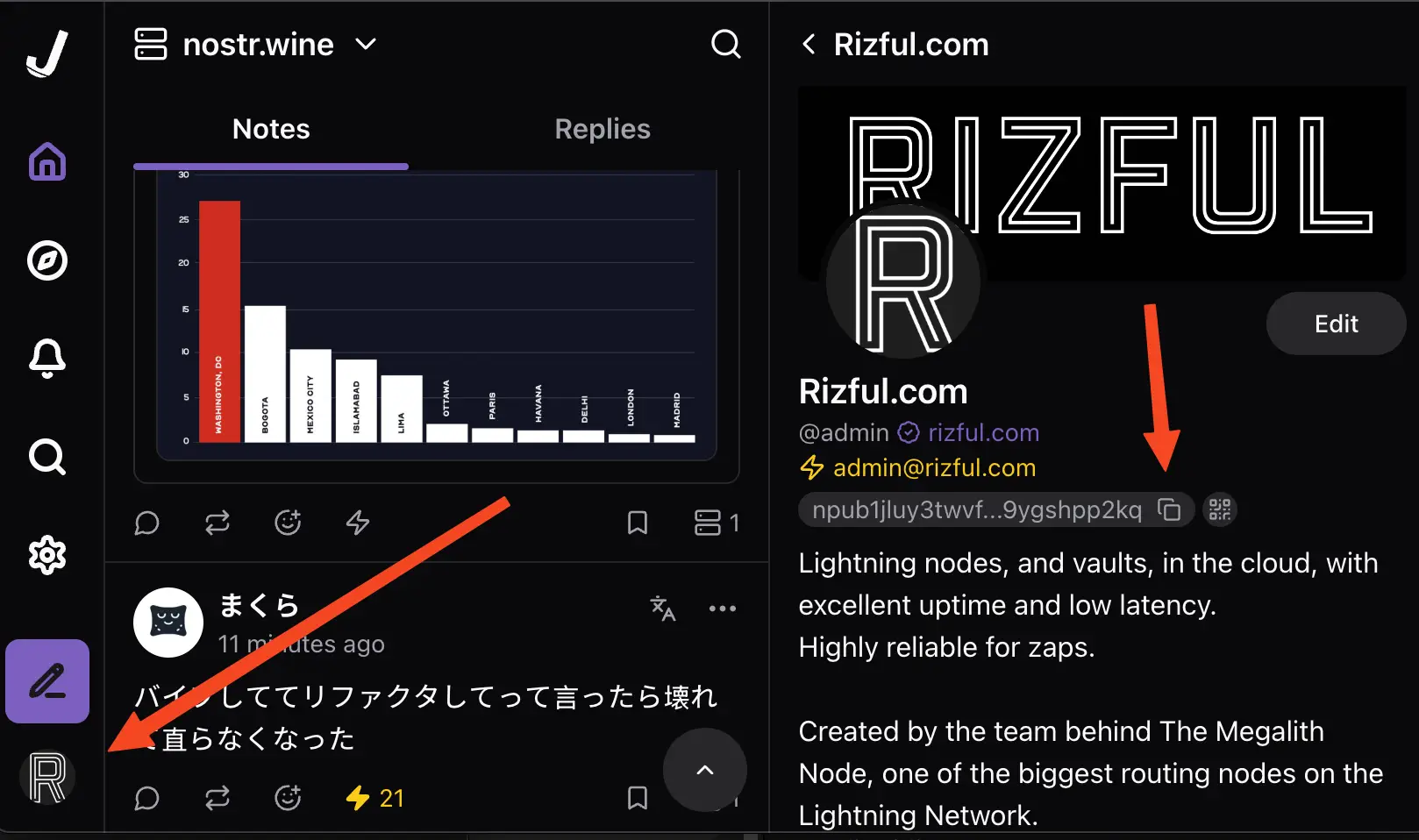
Now back to Rizful...
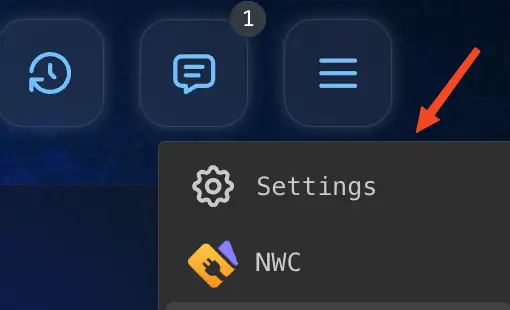
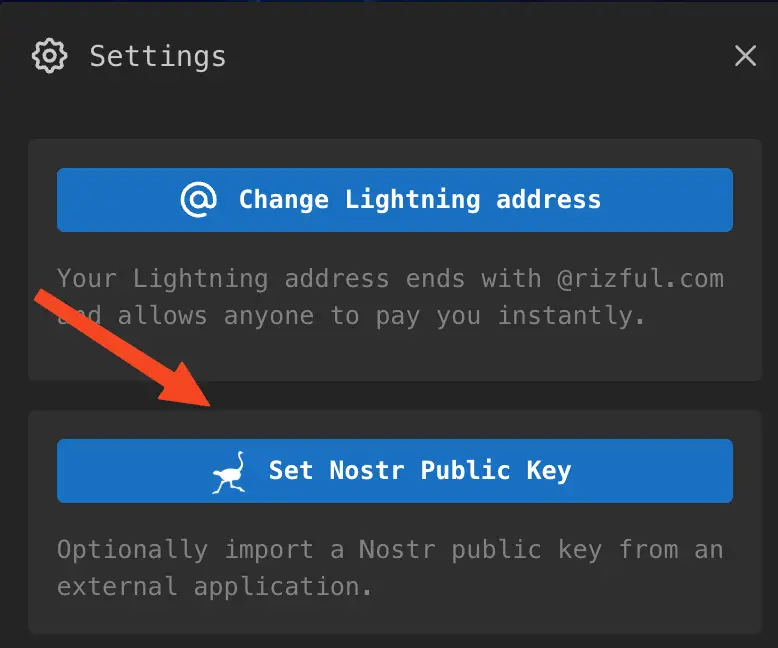
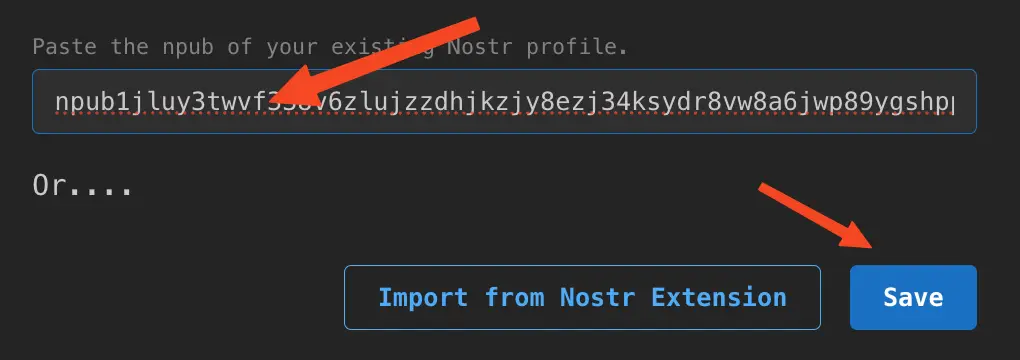
Final step: edit your Jumble.social profile to use your Rizful Lightning addresses